This article describes how to mark a task as complete and how to access task completion reports.
Overview of Tasks
Tasks can be created in a contact's profile. This is known as a contact task.
Tasks can also be created within an automation, in relation to a deal. This is known as a deal task.
Contact tasks cannot be automatically assigned, but deal tasks can be within automations.
Marking Tasks As Complete
You can mark tasks complete in many areas.
For contact tasks, you can complete tasks within the contact profile, under tasks for that contact. You can also complete contact tasks under Contacts>Manage Tasks.
For deal tasks, you can complete tasks within the individual deal. You can also complete deal tasks under Contacts>Manage Tasks.
Here's a short video showing how to mark tasks as complete and view task reports.
Task Outcomes
Task outcomes are available to all customers by enabling them in Settings>Tasks. By requiring an Outcome, you can learn what happens in each interaction with your prospects or customers. It can also determine what works and where there is room for improvement.
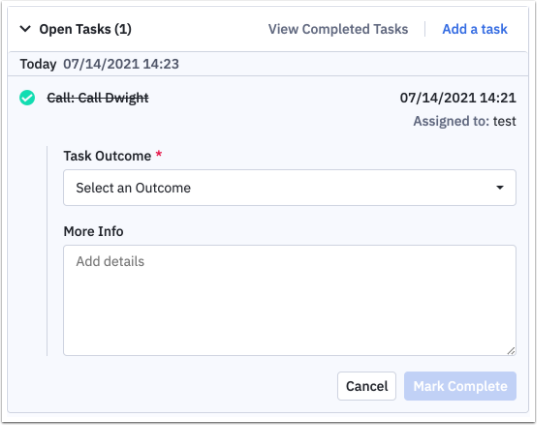
Here's how to get Task Outcomes reports:
1. Select Reports.
2. Select Deals Reports.
3. Select Task Overview Report.
4. Select report parameters such as Date Range, Task Owner, and Deal Task.
5. Scroll down to see task outcomes sorted by user, sentiment, and other parameters.
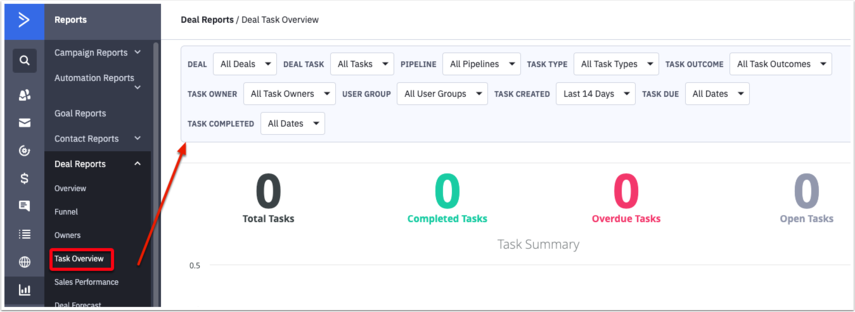
Additional information about Task Outcomes
1. The Tasks settings will be located in the Settings section.
2. An administrator has the ability to enable or disable Task Outcomes for their account.
3. When Task Outcomes is enabled, we will
-
Display the outcome dropdown.
-
Make sure that at least one outcome is chosen.
-
In Contacts and Deals, display the Task Outcome dropdown on the task completion screen.
4. When Task Outcomes are disabled, we will
-
Ask if this was the intended action and notify the administrator that they will no longer be able to add Task Outcomes for any Task Types.
-
If the admin agrees, we will remove all Task Outcomes for Task Types and hide the manage task outcomes button/modal.
5. Task Types and Task Outcomes can be added by an administrator (if Task Outcomes are enabled for their account.
