This article provides a step-by-step guide on how to check SMS reports in the CRM. Learn how to access customer accounts, navigate to automation reports, and analyze SMS performance data to optimize your messaging strategy and improve camp
1. Start by logging into your CRM
2. Go to the Reports Section
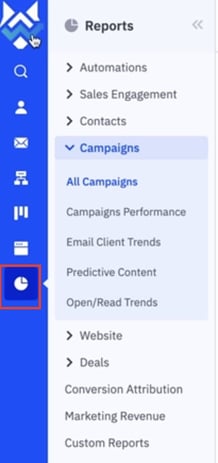
- Look for the Reports section in the navigation menu. This is where all campaign performance data is stored.
3. View Automation Reports
- In the Reports section, click on Automations to view all automation activities.
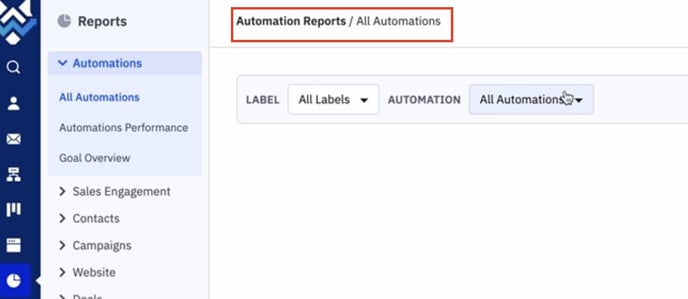
- Here, you'll see a list of all automations associated with the customer's account.
4. Search for the Specific Automation
- Use the search bar or manually scroll through the list to find the Review Request Automation or the specific automation you're interested in.
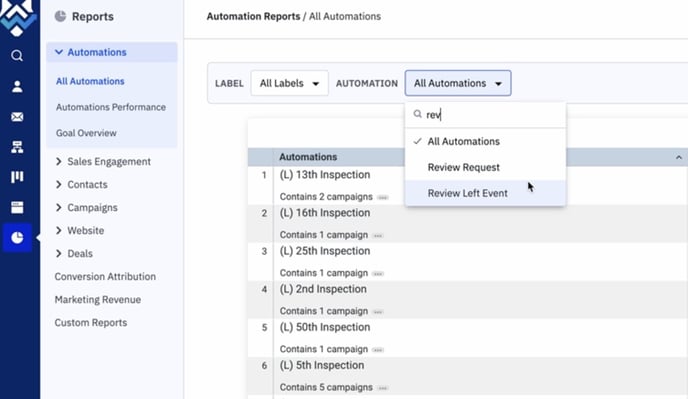
- This is where you'll find the data related to SMS messages sent through that particular automation.
5. Access the Automation Overview
- Once you've located the correct automation, click on the three dots (options menu) next to the automation.
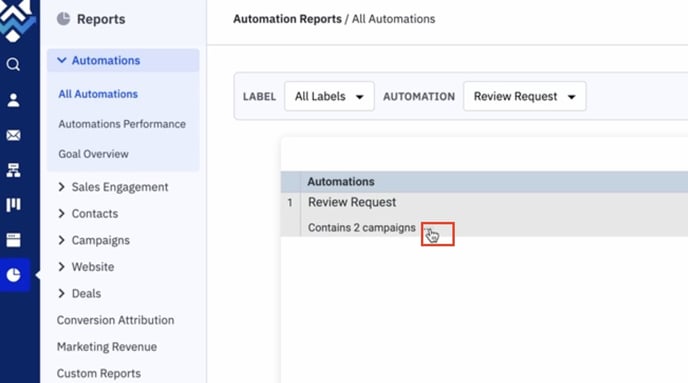
- A pop-up menu will appear with several options. Click on Automation Overview.
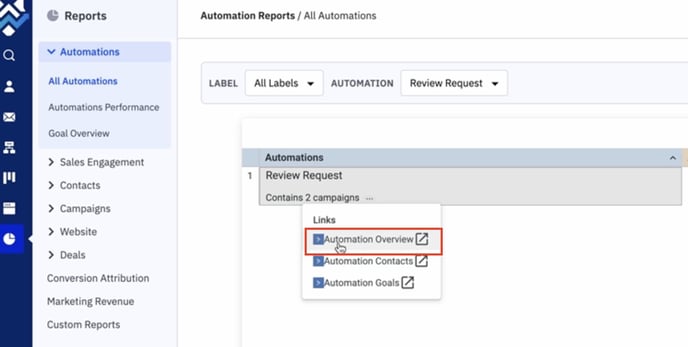
6. Review SMS and Email Data
- After selecting Automation Overview, a detailed report will pop up.
- In this report, you will see various sections, including Email Sent, Opens, and Clicks.
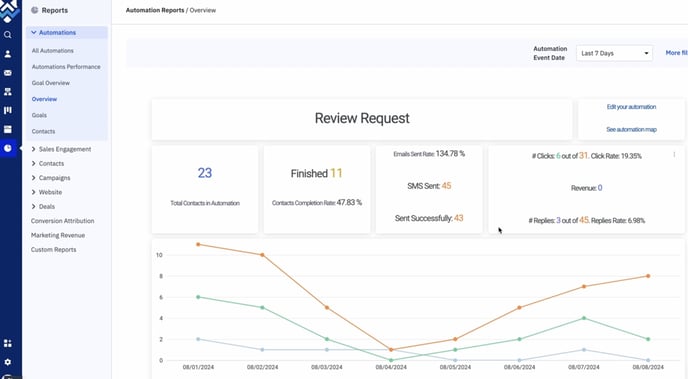
- Scroll down to find the SMS Message section.
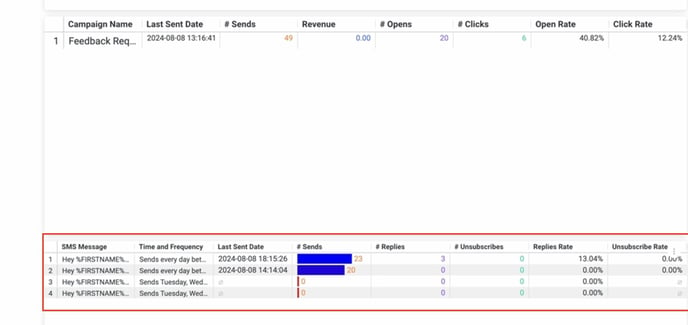
7. Analyze SMS Data
- In the SMS Message section, you can view detailed information about the SMS messages that were sent.
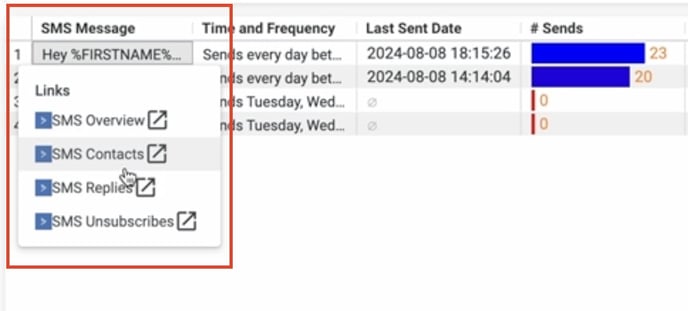
- You'll see data such as the recipient's first name, message content, and the status of the SMS (e.g., delivered, failed).
- Use this data to assess the performance of your SMS campaign and make any necessary adjustments to improve future messaging strategies.
