The Sales Performance Report tracks your sales team's performance with metrics, graphs, and tables, allowing you to filter and export data.
The Sales Performance report shows you how well your sales team is doing. It gives you a leaderboard view of their performance, with metrics and graphs to help you understand the information. This report can show you the current status of your sales team and also give you historical data.
Viewing Sales Performance Metrics and Visual Bar Graphs
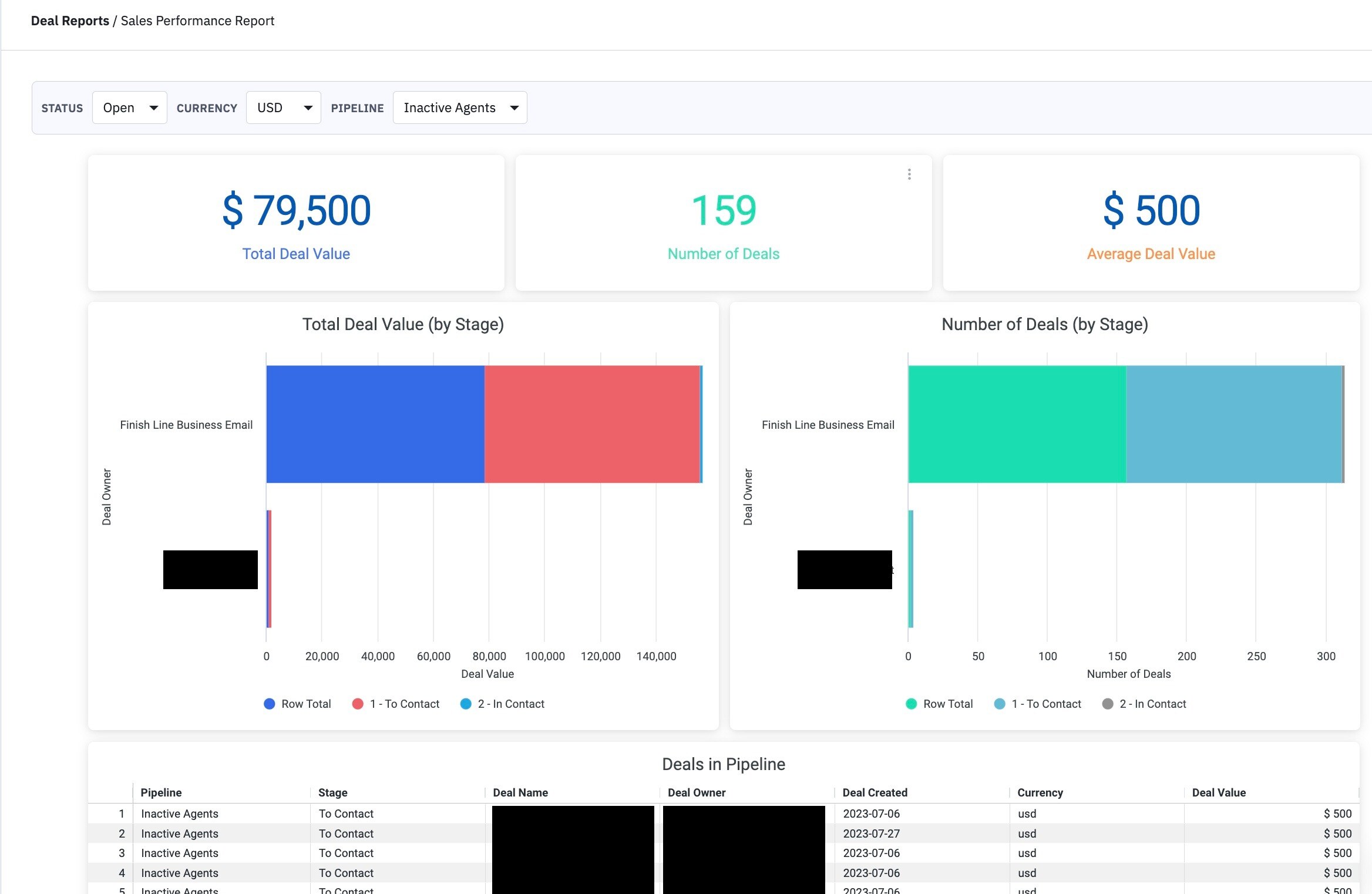
With this report, you will be able to:
-
View sales performance metrics, including total deal value, total number of deals, and average deal value. You'll also be able to view the visual bar graphs depicting the deal value by stage and number of deals for each sales representative on your team and view a table of each deal in the selected pipeline with the deal owner and deal value.
Filtering Data by Deal Status, Currency, or Pipeline
-
View information by Deal Status (Open, Won, or Lost), Currency, or Pipeline.
Exporting Data in Various File Formats
-
Export each statistic, graph, and table individually into a CSV, TXT, Excel (2007 or later), JSON, HTML, or Markdown file.
Accessing the Sales Performance Report
There are two ways to access the Sales Performance report:
-
Click "Reports" > "Deals" > "Sales Performance"
-
Click "Deals" > "Sales Performance"
Navigating the Sales Performance Report
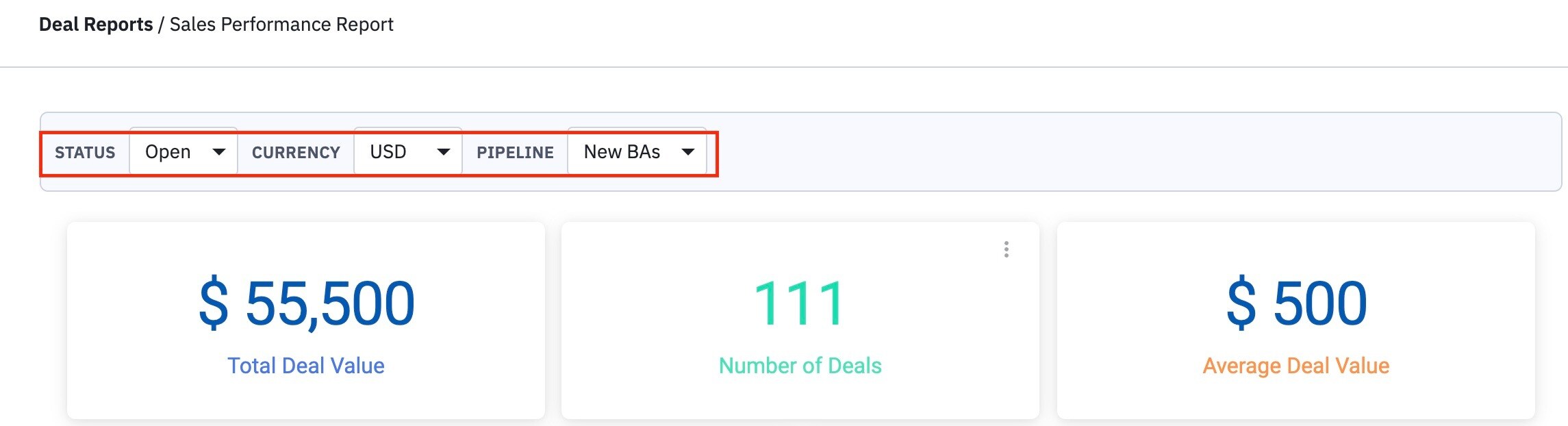
The Sales Performance report will load and display top-level metrics of your team's performance. Click the dropdowns on the top of the report to filter data by:
-
Deal status (open, won, or lost)
-
Currency
-
Pipeline
Statistics Dashboard: Key Metrics at a Glance
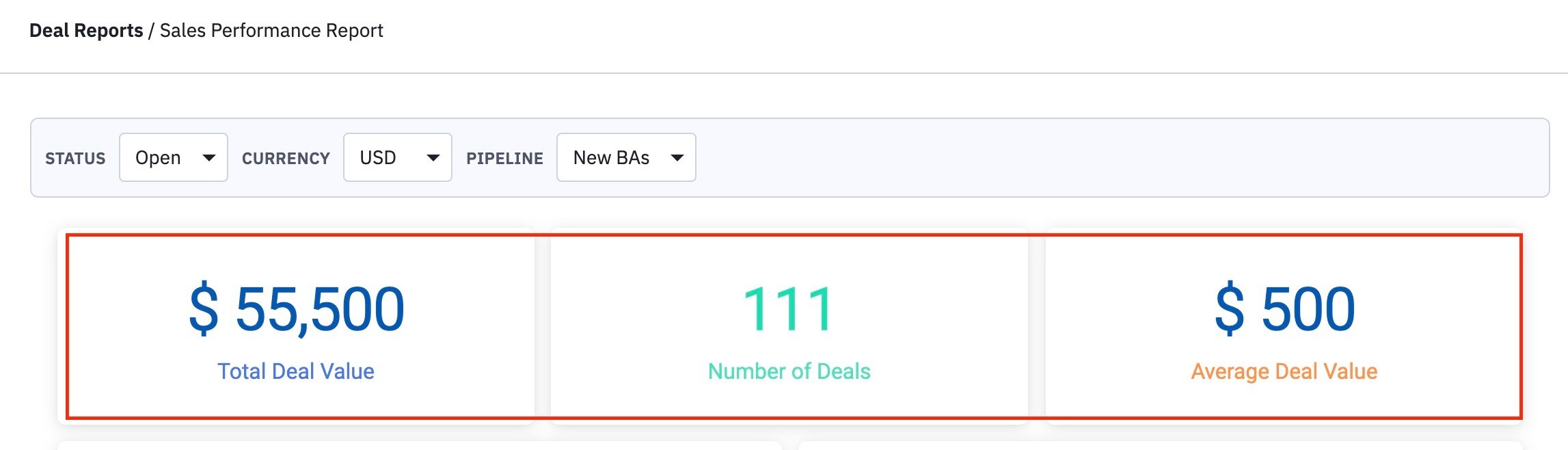
The statistics dashboard displays three sets of metrics. The numbers displayed here depend on what filter(s) you use at the top of the report to view the data. The three metrics displayed are:
-
Total Deal value: Represents the overall value of deals.
-
Number of deals: Indicates the total number of deals contributing to the aforementioned total value.
-
Average deal value: Reflects the average value for each deal.
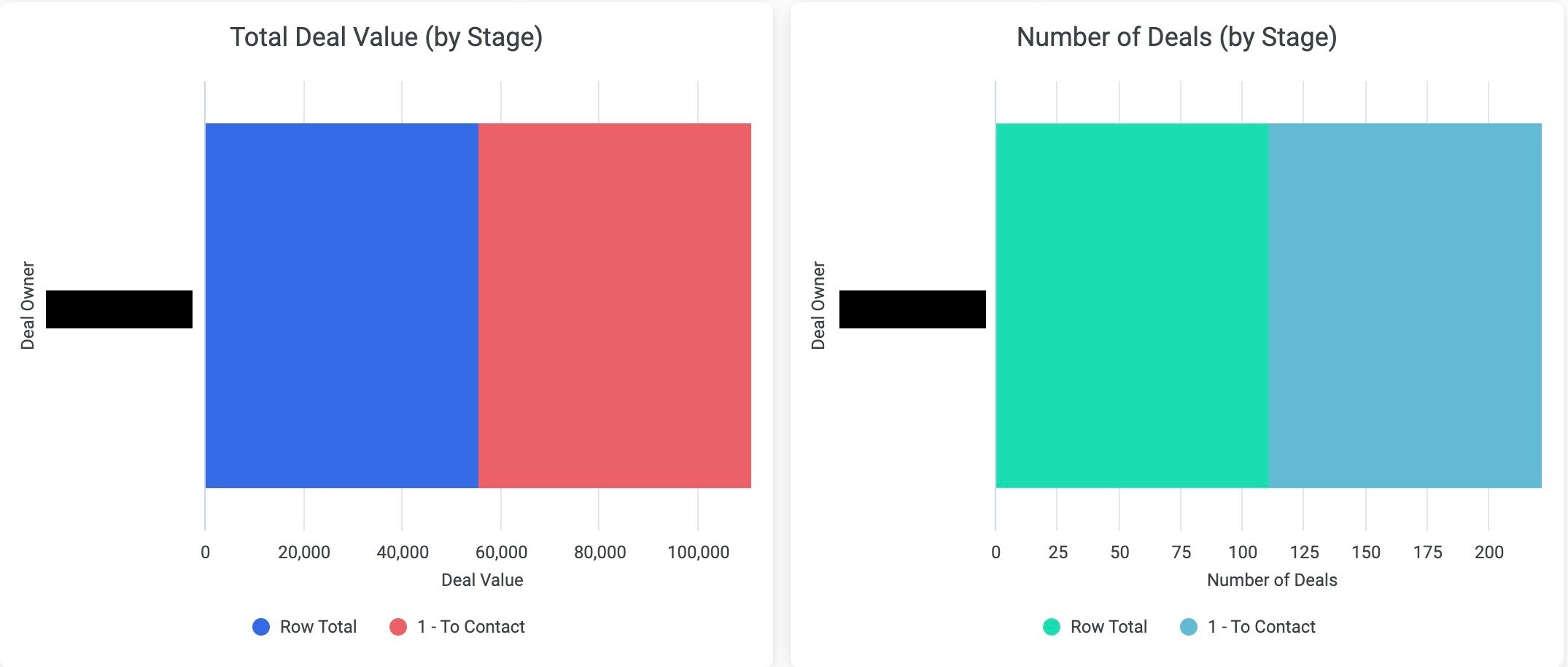
Total Deal Value (by Stage) Graph: Visualizing Deal Value by Stage
The Total Deal Value (by Stage) graph lists each deal owner in the selected pipeline and their total deal value by stage. You can hover your mouse over the bars included in the graph to see a breakdown of the number of deals in a particular stage, stage name, and the value for all deals in that stage.
Number of Deals (by Stage) Graph: Tracking the Number of Deals by Stage
The Number of Deals (by Stage) graph lists each deal owner in the selected pipeline and the number of deals they have in each stage. You can hover your mouse over the bars included in the graph to see a breakdown of the deal owner, stage name, and number of deals in that particular stage.
Deals in Pipeline Table: Comprehensive List of Deals
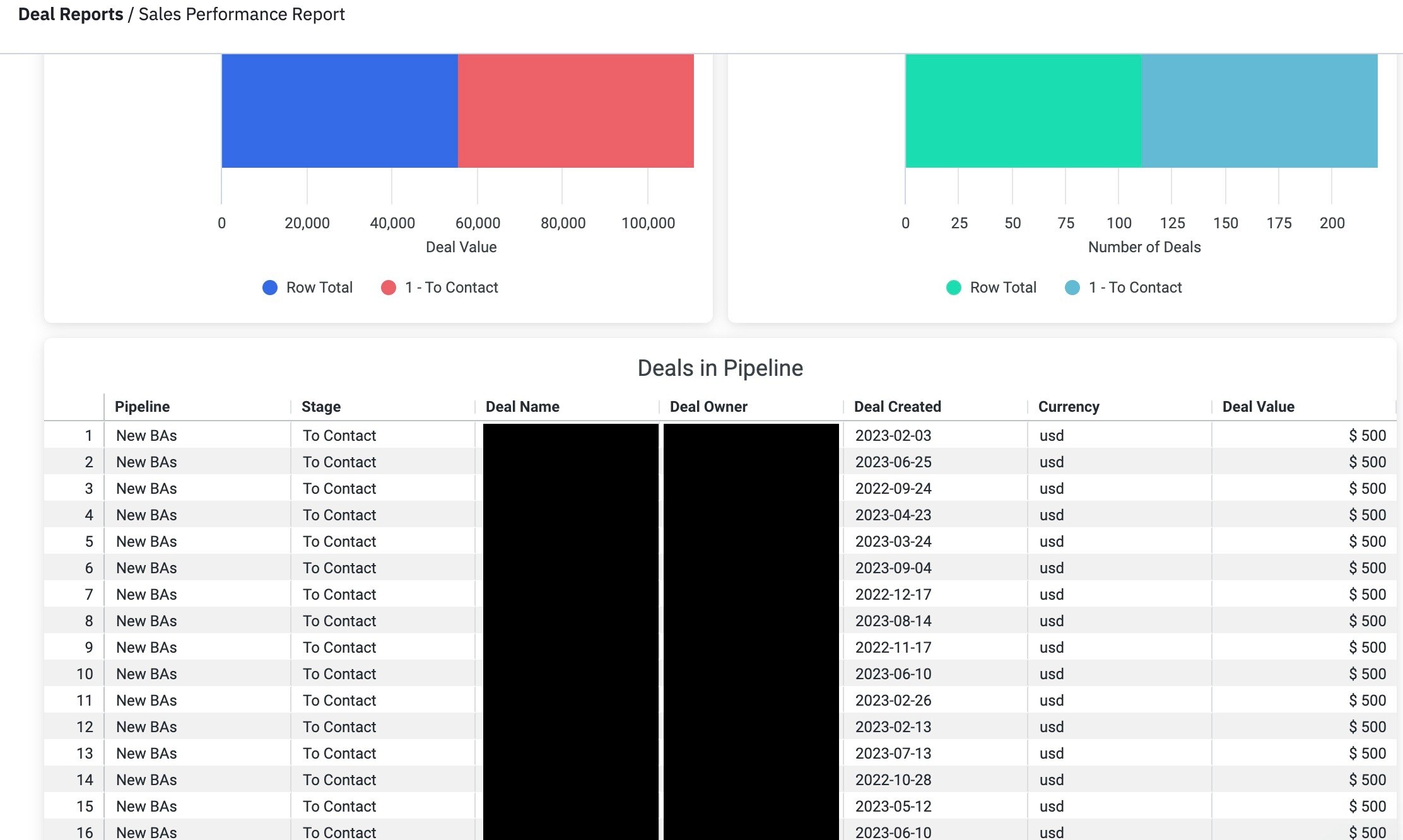
The Deals in Pipeline table lists all deals in the selected pipeline along with deal owner, stage, date the deal was created, currency, and deal value. Clicking the column headers in the table will let you sort data in ascending or descending order.
Exporting Data from the Sales Performance Report
At the top right of each statistic, graph, and table on the report is an icon containing three dots. When you click this icon, a "Download Data" option will appear. Click this option to download a CSV file of the graph data. Note that there isn't an option to download all data on the report at once.




