Managing Duplicate Contacts
How to merge and manage duplicate contacts.
Overview
ActiveCampaign uses email addresses as the unique identifier between contacts. Therefore, if an email matches, that contact’s information will be updated. If emails do not match, a new contact will be created. This is in case some contacts have the same name.
However, sometimes, your system could have duplicate contacts because a contact has two different emails, i.e. a personal email and work email.
Within your CRM, we monitor possible duplicate contacts and will send a notification email to your team when we find a possible duplicate.
Use this video to learn how we find possible duplicates and how to manage your duplicate contacts.
How To Merge Contacts
Go to the contact you would like to merge INTO another contact. Then click the dropdown in the top right of your screen. Select "Merge".
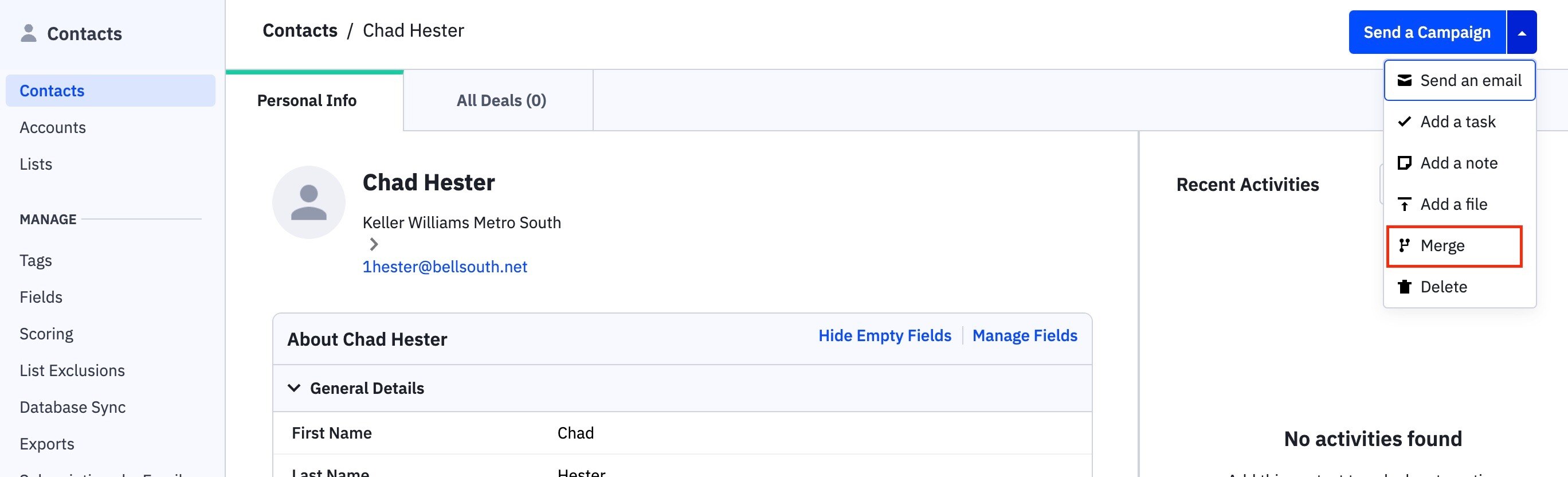
After selecting merge, search or select the contact you would like to merge the contact INTO. The current contact will be "deleted" and their data will merge into the contact you select at this screen.
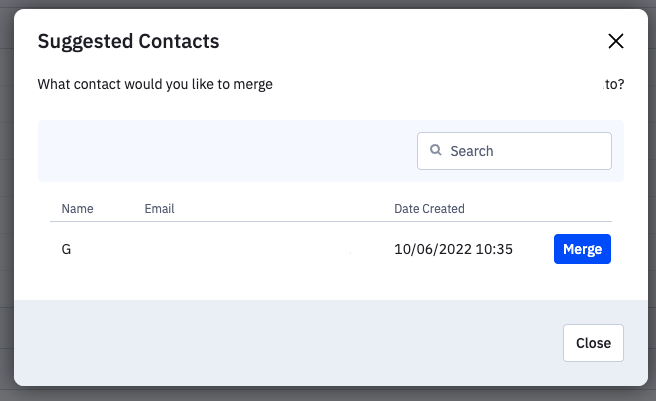
Finally, merge the contacts and resolve and conflicting fields. Select the values that should be kept.
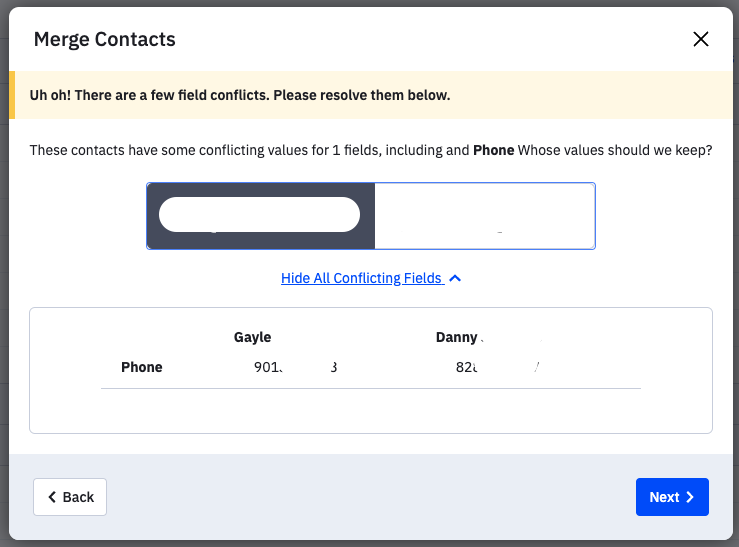
Important Note: Fields in which are summations (i.e. # of inspections) will need to be added together. The system does not know to automatically add custom fields together.
How to Prevent Duplicate Contacts
To prevent duplicate contact creation, follow these best practices:
- Always update email addresses in both systems – If a contact's email is changed in Spectora, ISN, or NxtInspect, ensure the email is also updated in ActiveCampaign.
- Regularly check for duplicate notifications – ActiveCampaign automatically monitors possible duplicate contacts and will notify your team via email when a duplicate is detected.
- Use CRM tools to merge contacts – If duplicates exist, merge them within ActiveCampaign to maintain a single, accurate record.
- Enable Site Tracking & Contact Syncing – Properly syncing emails across platforms ensures updated email addresses are reflected when new data is received.