This article explains how to manage deal notifications.
This feature is available on the Plus, Professional, and Enterprise plans.
With the Deal notifications page, you can choose which notifications to receive and how frequently.
Please follow the steps below to set up Deal notifications.
1. Navigate to the Settings page by clicking "Settings" (gear icon).
2. Select "Notifications"
3. The Notification Settings screen will appear. Check the box next to each notification you want to receive.
4. Use the "Frequency" dropdown to specify how frequently you want to receive these notifications.
5. Select the "Save Settings" option.
Please see the screenshot for the different types of notifications you can sign up for and how frequently you will receive them.
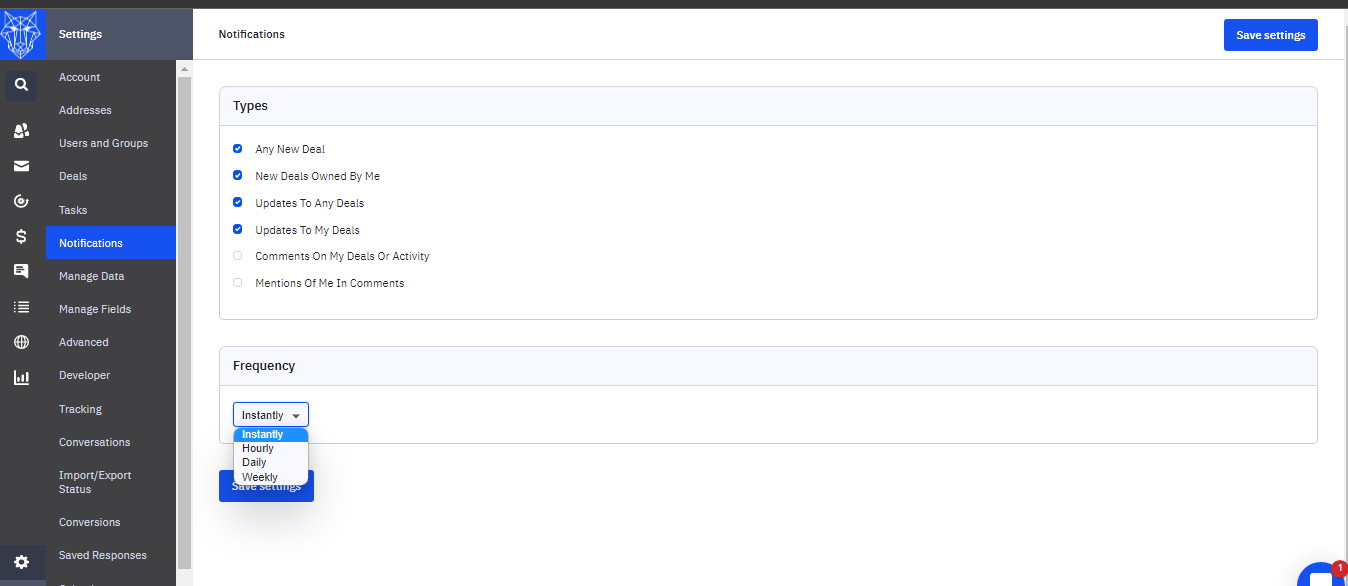
Questions:
1. Is there a way to have direct email notifications per user for tasks due?
Yes. Direct email notifications for task due dates will be sent to the account user's email address.
2. Will those notifications only be sent to me or will they be sent to the user that initiated the automation or deal?
From those settings, each user can control their notifications. The account user's email address will receive direct email notifications for task due dates.
