An overview of the Lists Page
Summary
In this video, I will provide an overview of the list section in Wolfpack. I will explain how to find lists, show hidden menus, and access the list section. I will also discuss what lists are and how they are used for sending mass emails. Additionally, I will cover the different details and options available for managing lists, such as importing contacts and editing list information. Finally, I will demonstrate how to create a new list and provide an overview of the edit options available for existing lists.
A list refers to a collection of contacts who have opted to receive communications from you. Lists serve as the primary method to categorize contacts based on their preferences or the type of messages they wish to receive, such as newsletters, announcements, or alerts.
Please note that campaigns can exclusively be dispatched to contacts included in a list, making it essential to have at least one list in your account before initiating an automation.
Once you've established a list within your WolfPack account, you can commence the process of adding contacts to it.
How To Create A List
1. Navigate to the "Contacts" section in the left-hand menu.
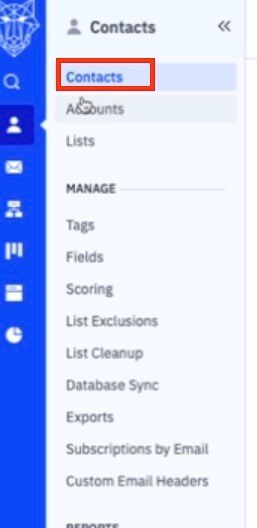
2. In the secondary menu, click on "Lists." If you find this menu collapsed, simply hover your mouse over the ActiveCampaign logo located at the top left and click on the right-pointing arrows that appear to expand it.
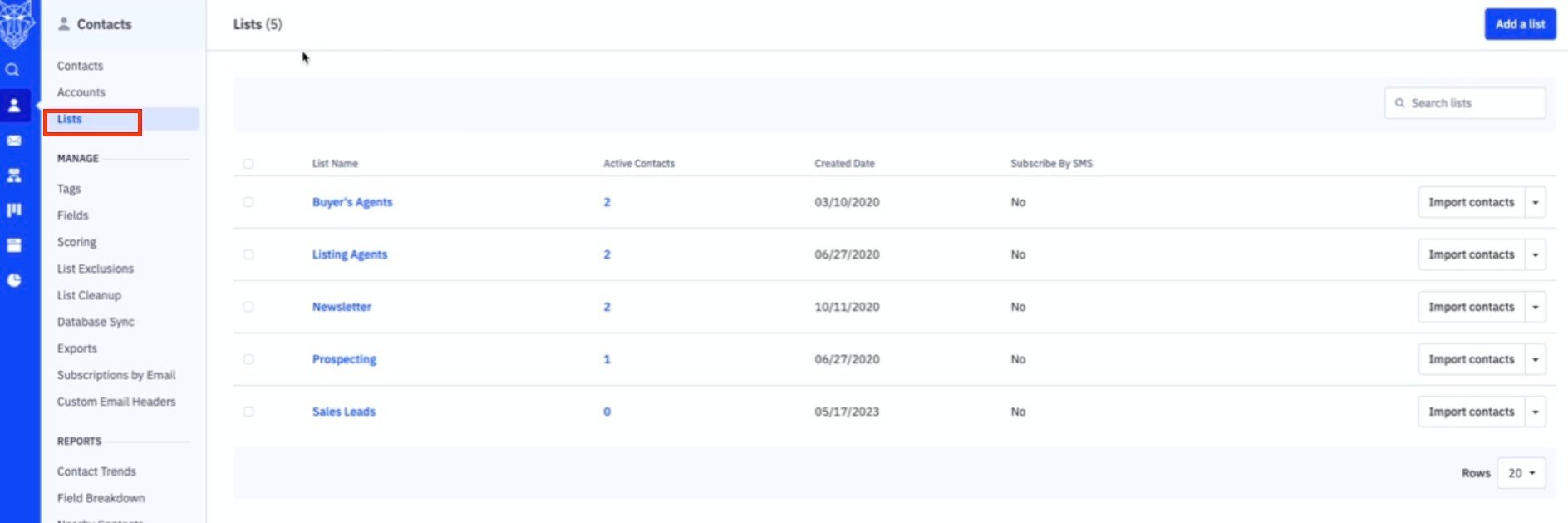
3. Click "Add a list."
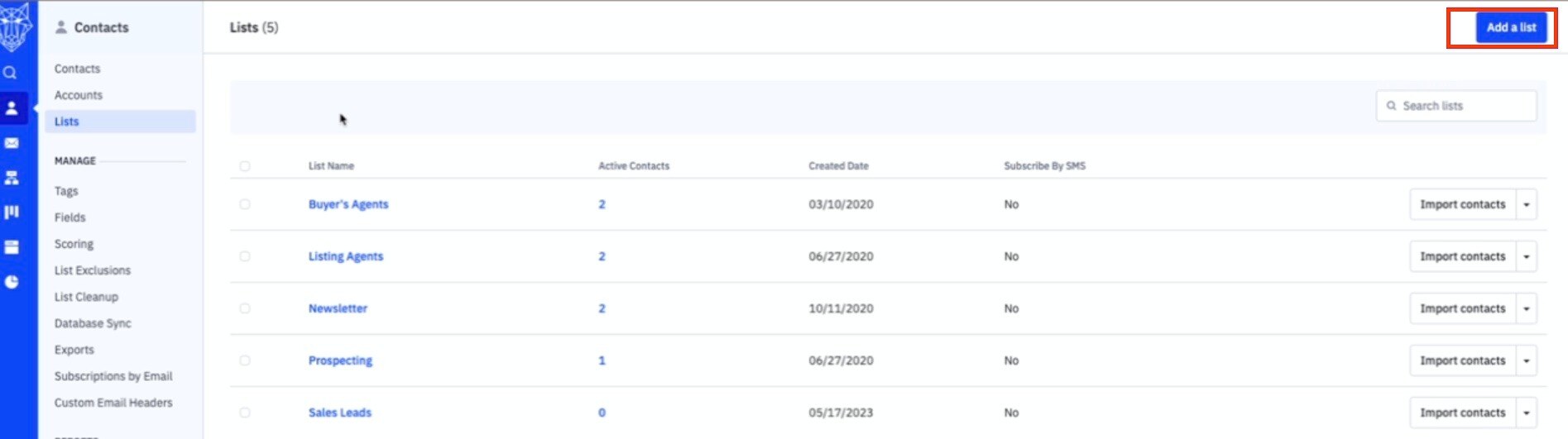
4. A modal window will promptly appear. Ensure you complete the following fields:
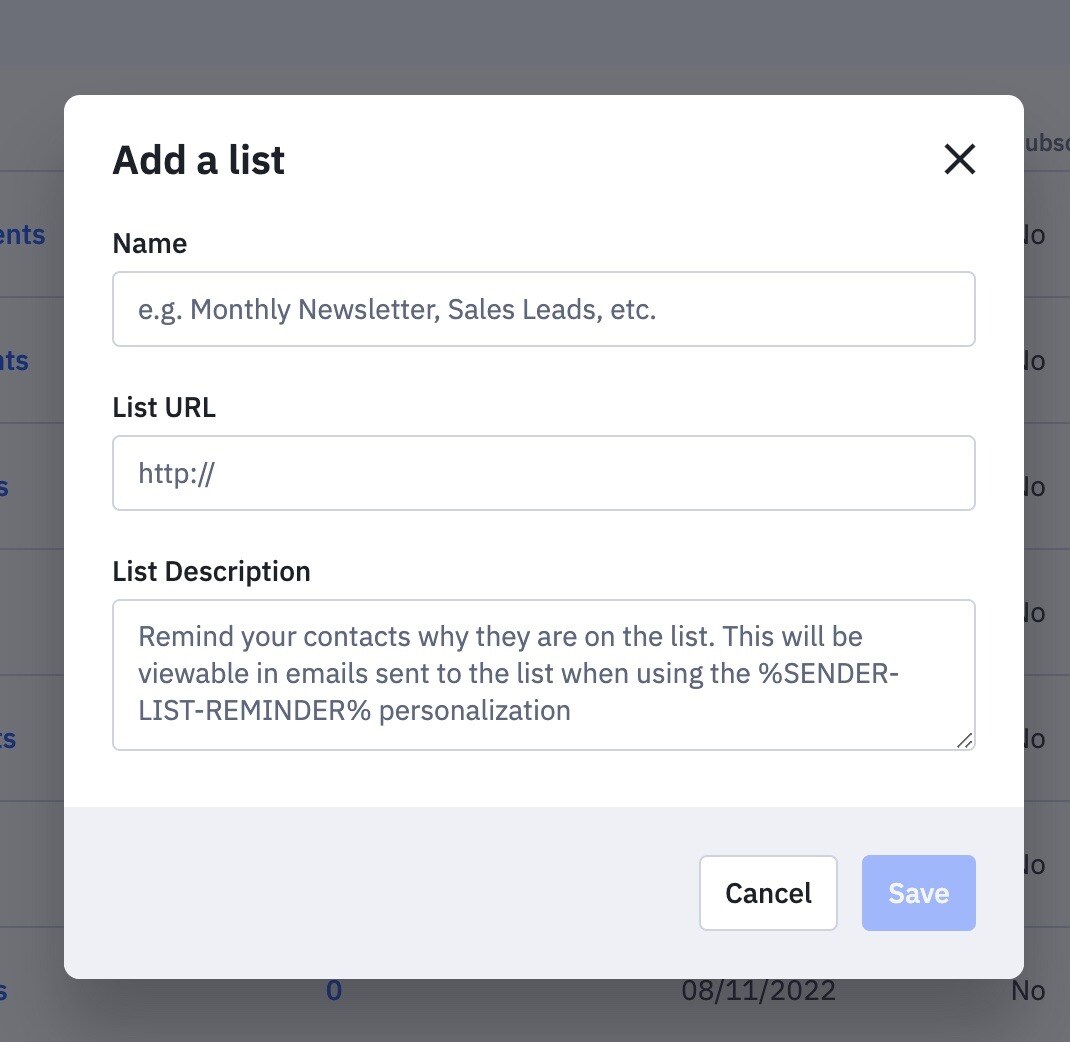
-
List name: Choose a concise and descriptive name for your list. Keep in mind that your contacts will be able to view this list name.
-
List URL: Enter your company's website in this field as it is a compliance requirement.
-
List Description: In this section, you can provide a gentle reminder to your contacts about their subscription and the purpose behind receiving emails from your list. This step is of utmost importance because your contacts may have subscribed to various newsletters, and it's possible they don't distinctly recall signing up for yours.
By offering this reminder, you are ensuring that your contacts understand the rationale behind their inclusion in that particular list. These reminders will be visible in the emails they receive. Keep in mind that your list description can be viewed by your contacts, so it's crucial to use this space effectively.
In essence, you are reiterating to your contacts why they are subscribed to this list. This could be because they deliberately opted into it, or perhaps they were automatically included when they began engaging with your services. The objective is to maintain transparency and remind your contacts about their association with your email list.
Example of list description, "You opted into this email list on our website."
5. Click the "Save" button to complete the process.
