This article guides account administrators on restoring deleted contact records within 30 days. It covers key considerations, limitations, and step-by-step instructions for locating and restoring contacts, ensuring important data is recovered.
If you're an account admin, you have the ability to restore contact records that have been deleted within the last 30 days. This feature is essential for recovering important information that may have been accidentally or unintentionally removed.
In this guide, we'll walk you through the process of restoring deleted contacts and what you need to know before getting started.
Key Points to Consider Before Restoring Contacts 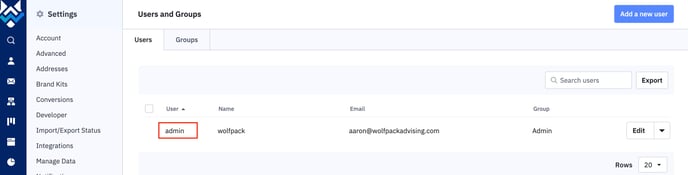
- Admin Privileges Required: Only users who are part of the "Admin" group in your account have the authority to restore deleted contacts.
- No Automation Trigger: Restoring a contact will not trigger any associated automations or cause any campaigns to be sent. This ensures that the restored contact is not bombarded with unintended communications.
- Single Restore Job at a Time: You can only initiate one restore job at a time, so plan accordingly.
- Merged Contacts Are Irrecoverable: Once a contact has been merged with another, the original data is lost and cannot be restored.
Step-by-Step Guide to Restoring Deleted Contacts
-
Navigate to Contacts Overview:
- Start by going to the Contacts Overview page of your account.
- Click on the ellipses (three dots) located in the top right corner of the page.
-
Select "Restore Contact(s)":

- From the dropdown menu, click on the “Restore Contact(s)” option.
- This action will open the "Restore Contacts" page.
-
Choose Contacts to Restore:
- On the "Restore Contacts" page, you can select the specific contact records you wish to restore.
- Use the search fields to filter contacts by date of deletion, name, or email address. This feature allows you to restore up to 100 contacts at once.
-
Restore All Contacts (Optional):

- If you need to restore all contacts deleted within the last 30 days, you can click the "Restore all contacts" button.
- This option bypasses the 100-contact limit and restores all contacts that meet the criteria.
-
Confirm the Restore Action:

- A confirmation modal will appear. Review the selected contacts, then click the “Restore” button to proceed.
- To exit the restore process at any point, click the "X" next to "Esc."
-
Wait for the Restore to Complete:
- The restoration process may take up to 15 minutes. During this time, you can navigate away from the page, as the restore job will continue to run in the background.
Finding Restored Contacts
After completing the restore process, you will need to search for the contact within your account to verify its restoration. The restored contact records will include all associated data that hasn't been deleted.
What Data Is Restored?
- Lists: The contact's list association status (e.g., Subscribed, Bounced, Unsubscribed, Unconfirmed) is restored unless the list itself has been deleted.
- Accounts: The contact's account association is reinstated unless the account has been deleted.
- Deals: If the restored contact was the only contact on a deal, the deal will not be restored. However, if the contact was one of multiple contacts on a deal, they will be re-associated with the deal but not as the Primary Contact.
- Tags: All tags associated with the contact are restored unless the tags have been deleted.
- Created Date: The contact’s original creation date is also restored.
Conclusion
Restoring deleted contacts is a straightforward process that can help recover valuable information lost within the last 30 days. Remember to check that all necessary data has been restored and verify the status of the contacts post-restoration. By following the steps outlined above, you can efficiently manage and restore contact records with minimal disruption to your account's operations.
