Learn how to bulk remove a group of contacts from an automation.
What should you do if you want to delete all of the existing contacts that are part of a queue that is part of automation? You are not currently using it, and the contacts that are waiting in queues were added several months ago. How are you going to get the queue cleared out so that you can activate it without sending an email to those contacts that most likely do not apply to them anymore?
Follow these steps:
1. Click "Automation" on the left menu.
2. When contacts are in the queue before the email step, add a 1-day wait step before the email step. This is to prevent them from receiving the email once the automation is activated.
3. Set the automation to active so that you can search it when you want to bulk remove contacts from the automation.
4. Click "View Contacts"
5. When the contacts appear, check to make sure it's the right group of contacts, and then click “Edit All” to display the Bulk Editor.
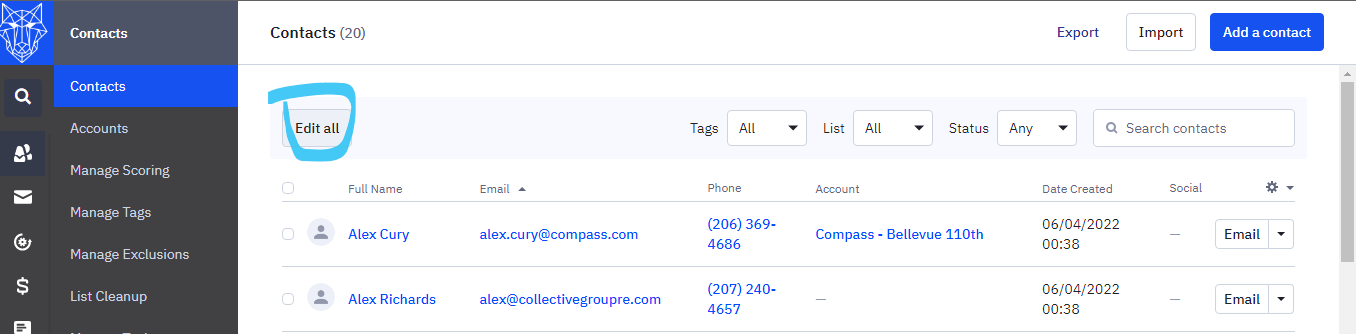
6. Click "Remove from an automation" and select the automation you wish to end from the dropdown that appears.
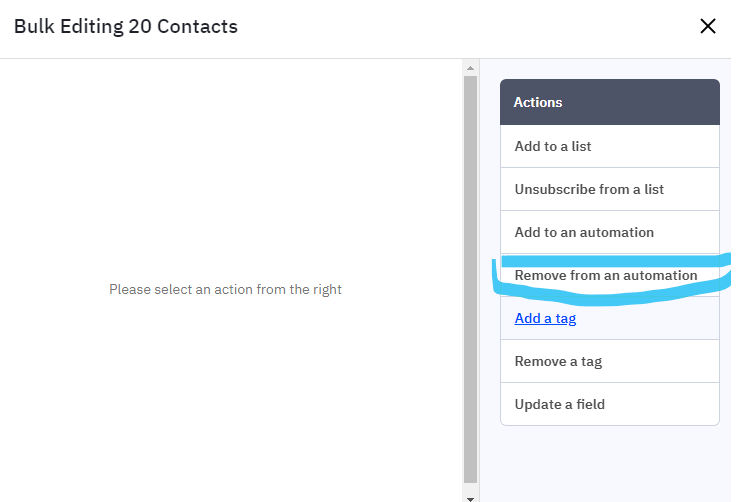
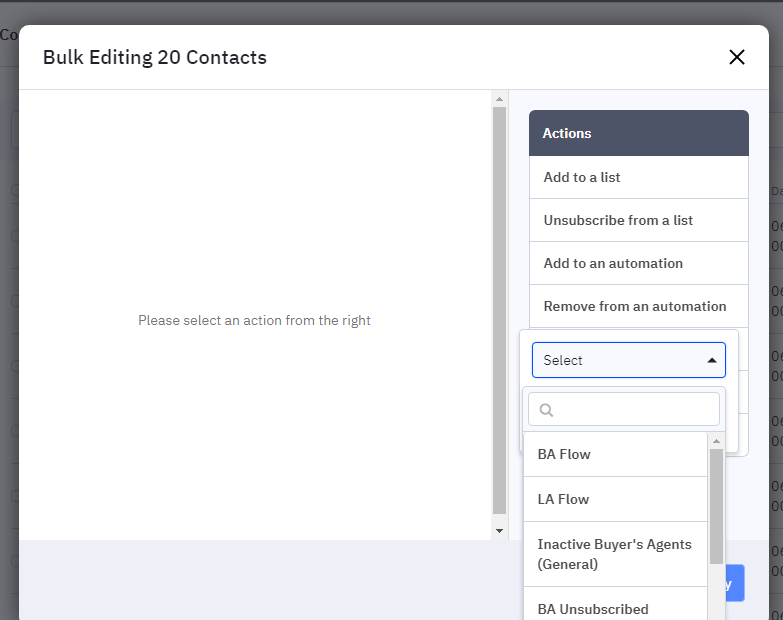
7. Click the "Remove" button.
8. Click the “Apply ” button to begin processing your contacts.
Please note that when you end automation, contacts will not complete the rest of the actions (if any). They are also given a "Completed" status for your automation.
