This article explains how to use and access the Goal Overview report to guage the performance of marketing goals and actions on contacts.
Goals are used to measure how well a specific part of your marketing is doing. They help you see if your automations are effective.
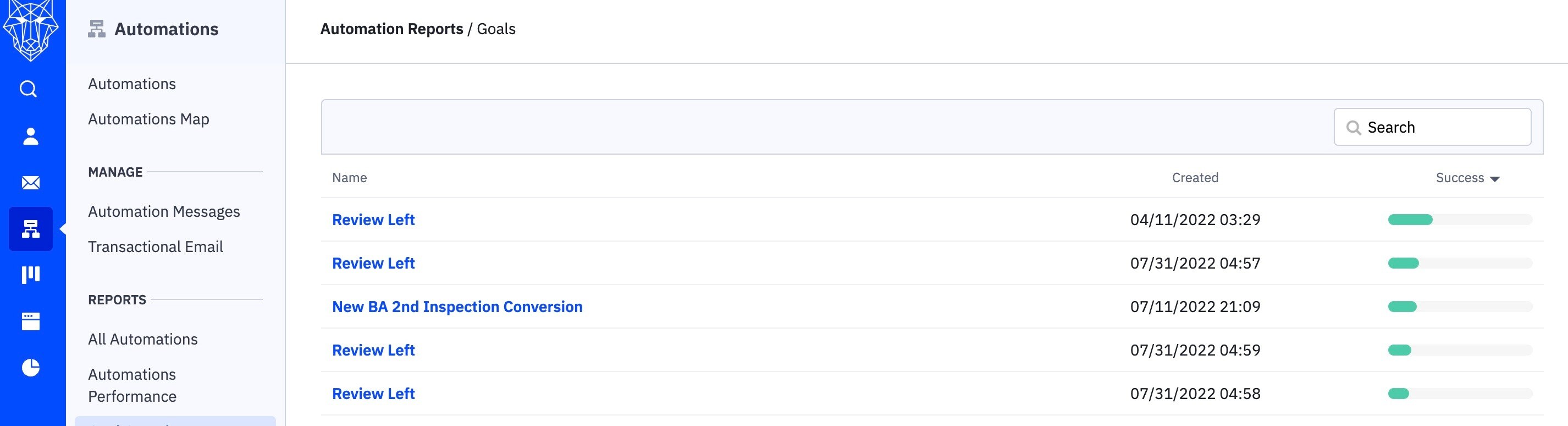
The Goal Overview report shows data about the goals set up in your automations. It tells you how many contacts have achieved the goals and how successful they are.
In this report, you can:
-
See metrics about goal performance, like the number of contacts who achieved the goal and the completion rate.
-
Take actions on individual contacts, such as sending them a personalized email or adding them to a deal.
-
Export the data into a CSV file.
To access the Goal Overview report, go to Reports in the left menu, then select Automations, and choose Goal Overview.
Alternatively, you can click on Automations in the left menu, and under Reports, select Goal Overview.
Information Included In The Goal Overview Report
The Goal Overview report will show all the goals you created, along with their creation dates and success rates.
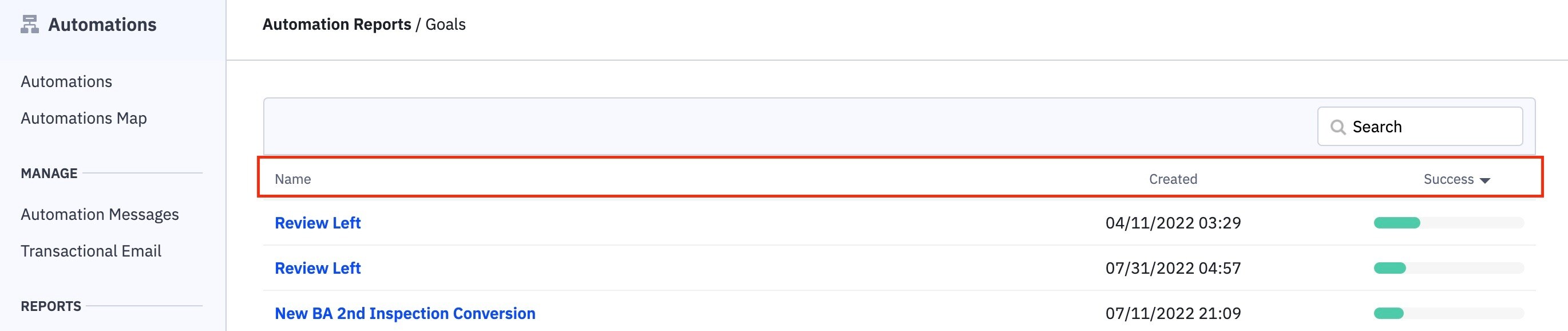
The report includes information like the name of the goal when it was created, and the percentage of times it was achieved by contacts in the automation. If a contact achieves the goal multiple times, each instance is counted.
You can search for specific goals using the search bar.
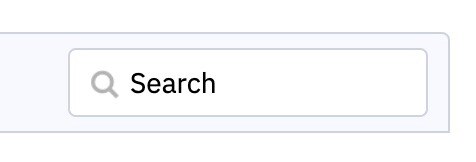
Clicking on a goal's name will take you to the Individual Goal report for that goal.

Hovering over the success bar reveals the success figures.

Information Included In The Individual Goal Reports

The Individual Goal report shows how a specific goal ranks based on completion rate compared to other goals in the automation. It also includes the completion rate, the change in completion rate in the last 30 days, and the average time it takes for a contact to complete the goal.
You can filter the table in the Individual Goal report by completion status (any, complete, incomplete) using the Completion Status dropdown. The search bar allows you to search for specific contacts.
-
Performing Goal: This shows how well a specific goal is doing compared to other goals in the automation.
-
Completion Rate: This is the percentage of contacts who met the goal criteria while in the automation.
-
Completion Rate in the last 30 days: This shows if the completion rate has gone up or down in the past 30 days.
-
Average Time until completion: This is the average amount of time it takes for a contact to meet the goal criteria after entering the automation.
-
Clicking the "Completion Status" dropdown: You can use this to filter the table and see goals that are complete, incomplete, or any status.
The Table
The table displays contact fields like full name, email, location, and goal completion.
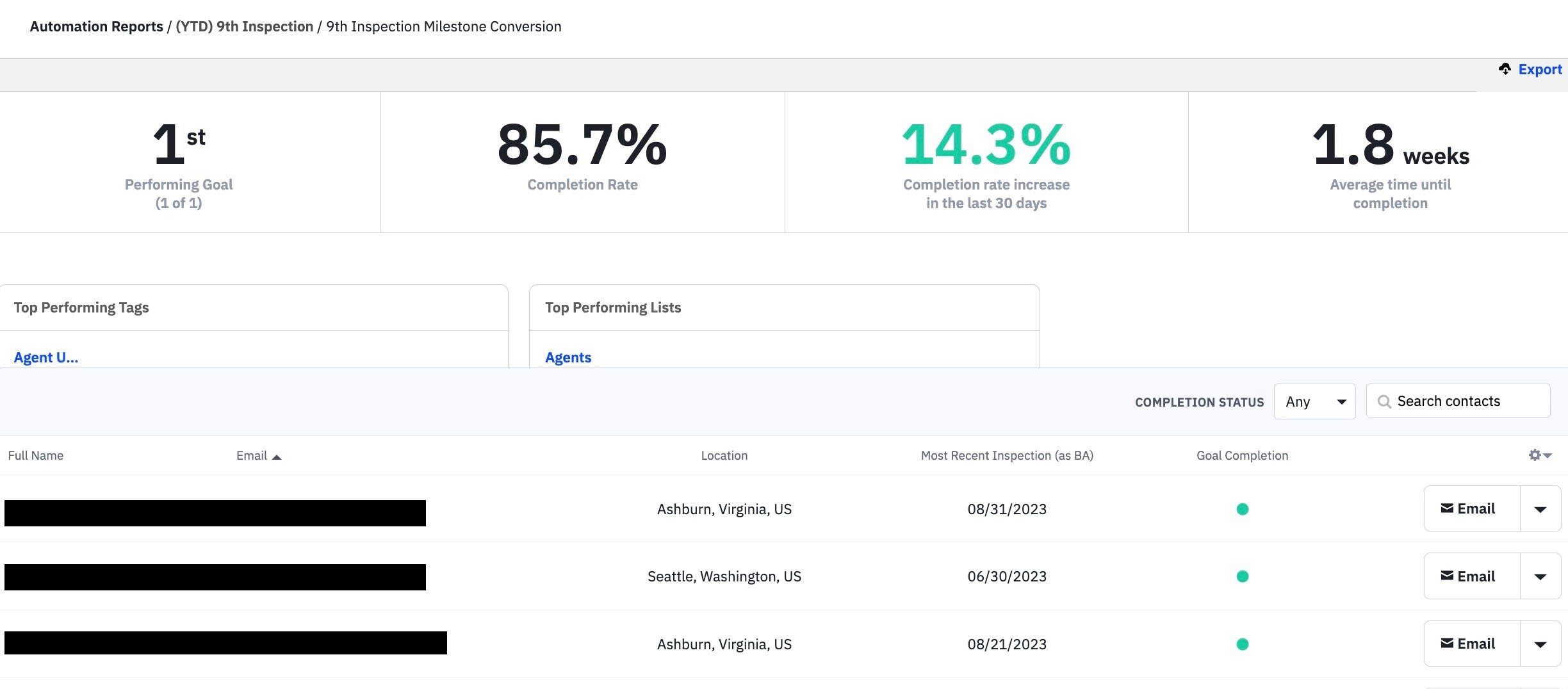
You can customize the fields by clicking the gear icon and adding or removing fields.
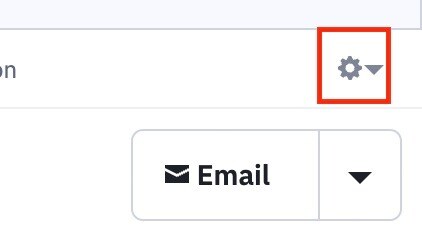
You can also sort the columns in ascending or descending order by clicking on the name of the contact field.

The Action Dropdown
The action dropdown on the right allows you to take specific actions on a contact, like sending them an email or adding a deal, task, or note.
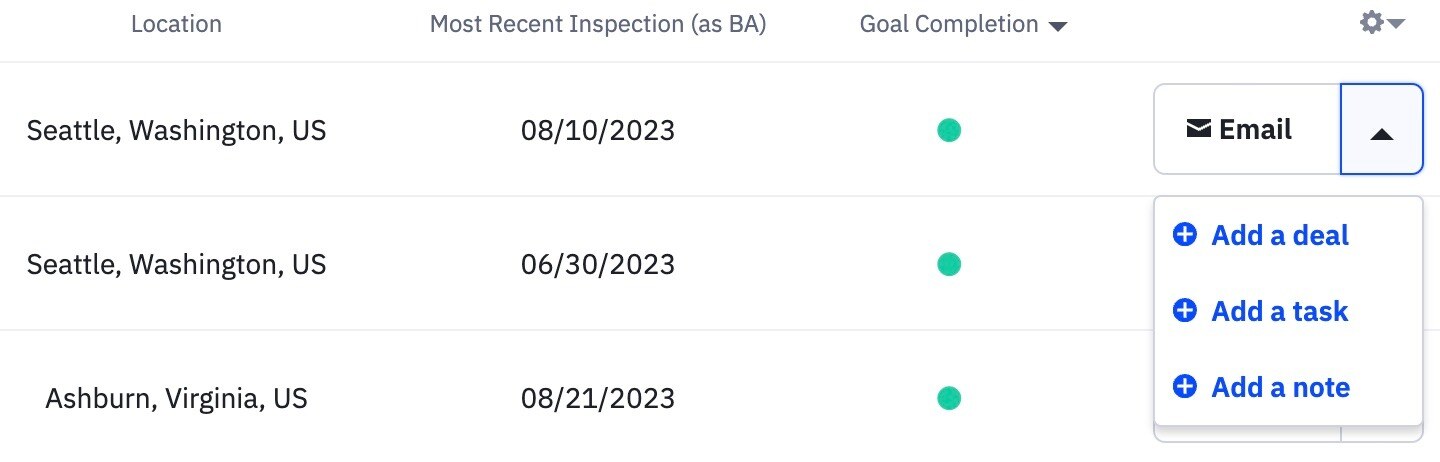
The Adjust Rows
You can adjust the number of contacts displayed in the table at the bottom right.

Exporting Individual Goal Reports
To export Individual Goal reports, click on Export at the top right and a download will start automatically.
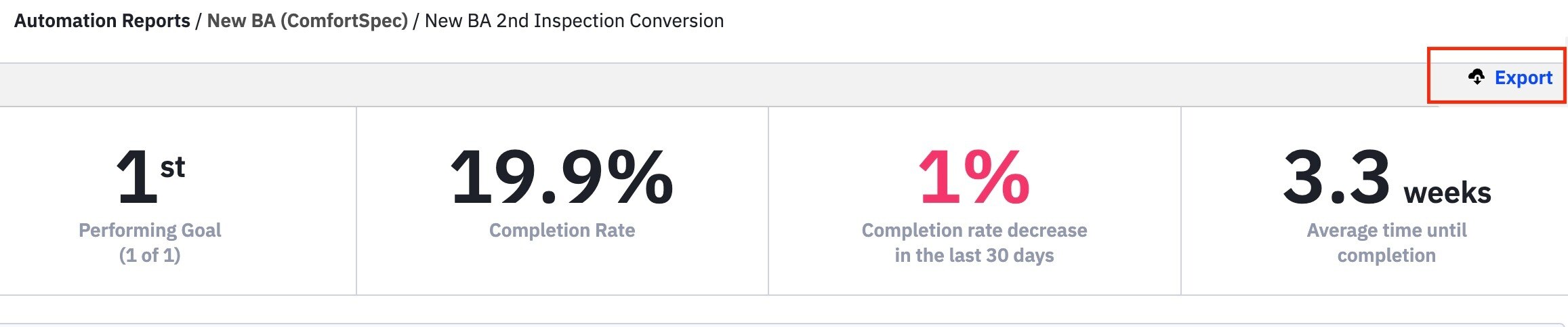
Note that you can only export Individual Goal reports, not the list in the main Goal Overview report.
