The Field Breakdown report is a tool that presents field values in a meaningful way, allowing users to analyze customer trends and patterns.
The Field Breakdown report is a dashboard that shows field values in a way that makes sense. It breaks down the values for account, contact, and deal fields. Depending on the field you choose, the report will show a table, pie chart, or bar chart. You can use this report to see customer trends and patterns.
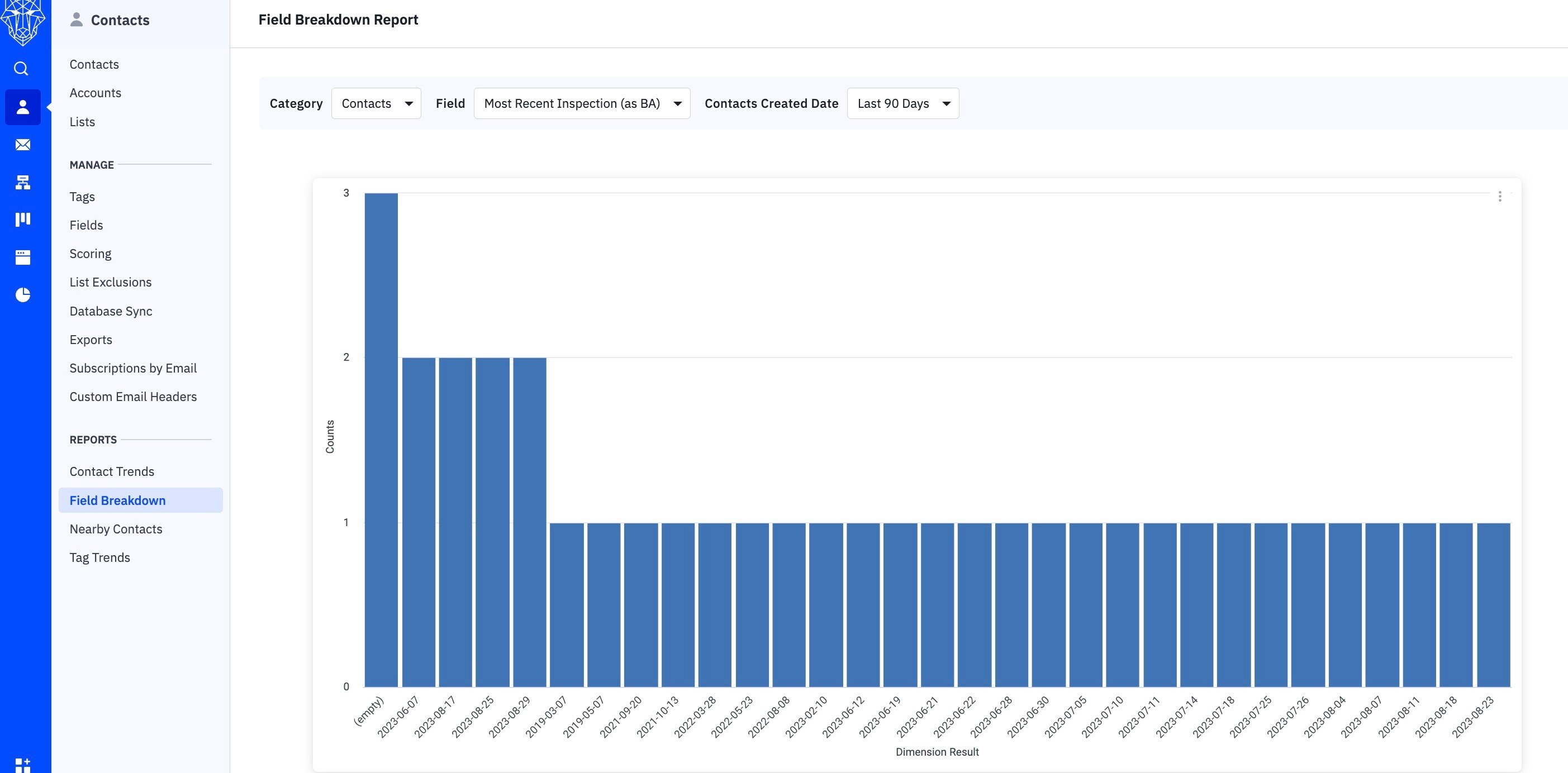
Shown above is an image of the Field Breakdown Report displaying the most recent inspections as BA within the last 90 days.
Where To Access The Field Breakdown Report:
-
Click "Reports" on the left menu, then click "Contacts" and "Field Breakdown Report."
-
Click "Contacts" on the left menu, then "Field Breakdown Report."
The report will load with default filters for contacts, phone, and the last 7 days.
How To Use The Field Breakdown Report
The filter options in the Field Breakdown report include:
-
Category: You can choose to see fields related to Accounts, Contacts, or Deals.
-
Field: This filter shows a list of standard and custom fields for the selected category. Please note that the Text area (which allows multiple lines of text) is not available in this report.
-
Created date: You can use this filter to show contacts, deals, or accounts that were created today, in the last 7 days, last 30 days, last 90 days, or within a custom date range.
-
Deal Status: This filter is only applicable to Deal fields. You can filter deals based on whether they are Open, Won, or Lost.
-
Measure: This filter is also specific to Deal fields. You can choose to view the breakdown report by Count (the number of instances) or Values (the selected currency value of a deal).
In simpler terms:
-
You can choose which type of information you want to see (Accounts, Contacts, or Deals).
-
You can select which specific field you want to focus on.
-
You can filter the data based on when it was created (today, in the last 7 days, etc.).
-
If you're looking at Deal fields, you can filter based on the status of the deal (Open, Won, or Lost).
-
You can choose how the breakdown report is measured, either by the count of instances or the value of the deals.
To use these filters, click the dropdown and select the option you want. The data will start to display right away. Note that you can only view one field at a time.
The report will show a visual representation of your selection, and the data will be updated every hour.
The way the information is displayed in this report depends on the type of field you choose.
In the example given, we chose "Accounts" as the category and "Annual Revenue" as the field. We also set a custom date range.
Since the field we selected is related to money, the breakdown of the data is shown in the form of a pie chart.
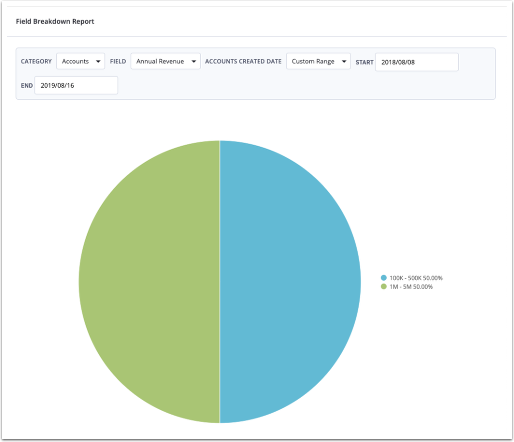
Exporting Data From The Field Breakdown Report:
To export data from the Field Breakdown report and share it with your team and stakeholders, follow these steps:
-
Hover your mouse over the report, and you will see three vertical dots appear at the top right corner.
-
Click on the three vertical dots, and then select "Download Data."
-
In the popup window that appears, click on the dropdown menu labeled "File Format" and choose the format in which you want to download the data. You can select from options like CSV, TXT, Excel, JSON, HTML, or Markdown file.
-
Finally, click the "Download" button to start the download process.
Additionally, you can drill down into bar and pie charts to get more details and download a list of accounts, contacts, or deals that make up a specific portion of the chart.


