This article will describe how to setup your DKIM and SPF records so that you may control your own email deliverability.
Email deliverability is an important part of email communication, and it's all about making sure your emails arrive in the right place. It's connected to inbox placement, which is the process of ensuring your emails land in the primary inbox, not the promotional or social tabs, or the dreaded spam folder. We want to make sure your emails arrive safe and sound in the right place.
Setting up DKIM authentication is an essential professional-standard measure that not only reinforces your brand identity, but also eliminates the 'via...' header from Gmail. This is a great way to further strengthen your branding and ensure that your messages are received with a strong and consistent identity.

With the CRM, your DKM and SPF records are set up by default. But if you want to get the best deliverability possible, it's best to enable and set up these two records yourself in your DNS settings. Don't worry, it's easy to do! With a few simple steps, you'll be sending emails with confidence.
Follow these steps to activate DomainKeys Identified Mail (DKIM) and Sender Policy Framework (SPF) for your CRM:
1. Log in to your CRM dashboard as the primary user.
2. Navigate to the "Settings" menu on the left.
3. Select the "Advanced" option.
4. Manage your own email authentication by checking the "I will manage my own email authentication" box.
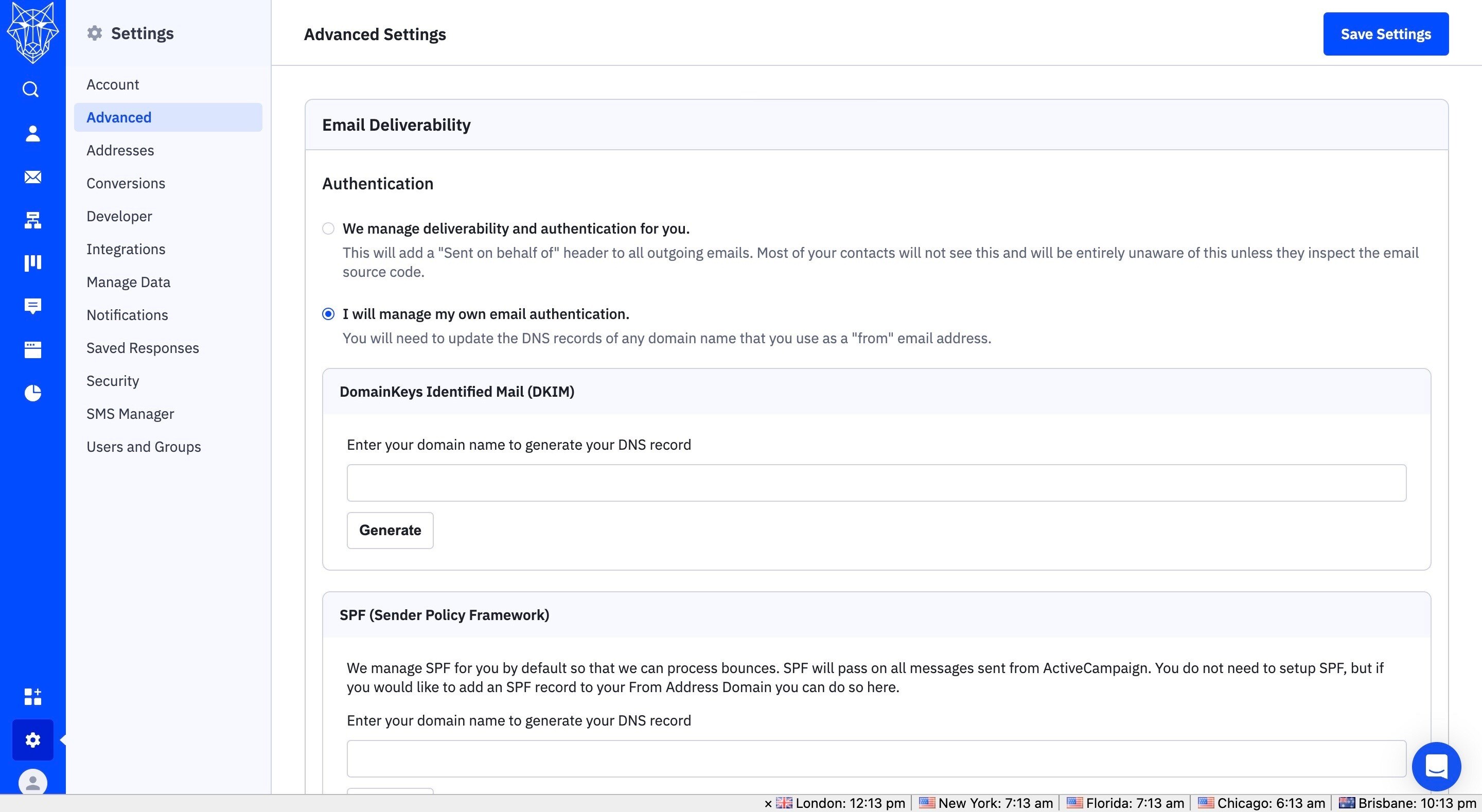
By default, the CRM manages the deliverability and authentication of all your outgoing emails. This will add a sent on behalf of header to all outgoing emails, which most of your contacts will not see and will be completely unaware of until they examine your email source code.

If you choose to manage your own email authentication, you will need to make sure that the DNS records of all domains used as "from" email addresses are up-to-date. For multiple "from" email addresses, you will need to add the same DNS record to each domain. To ensure top level of security, please take the time to make sure all DNS records are properly set.
5. Enter your domain name into the DomainKeys Identified Mail (DKIM) box, then click the "Generate" button.
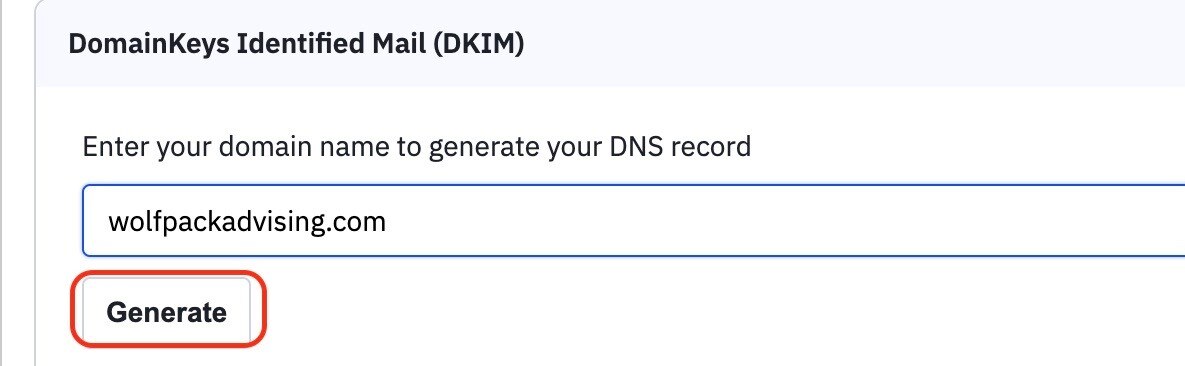
To generate a DNS record in the Domain Keys Identified Mail (DKIM) system, enter your domain name. Simply input the domain name from which you are sending - in this example, wolfpackadvising.com - and click 'Generate'. This will generate the necessary TXT record, which comprises the TXT Record Name and the TXT Record Value.
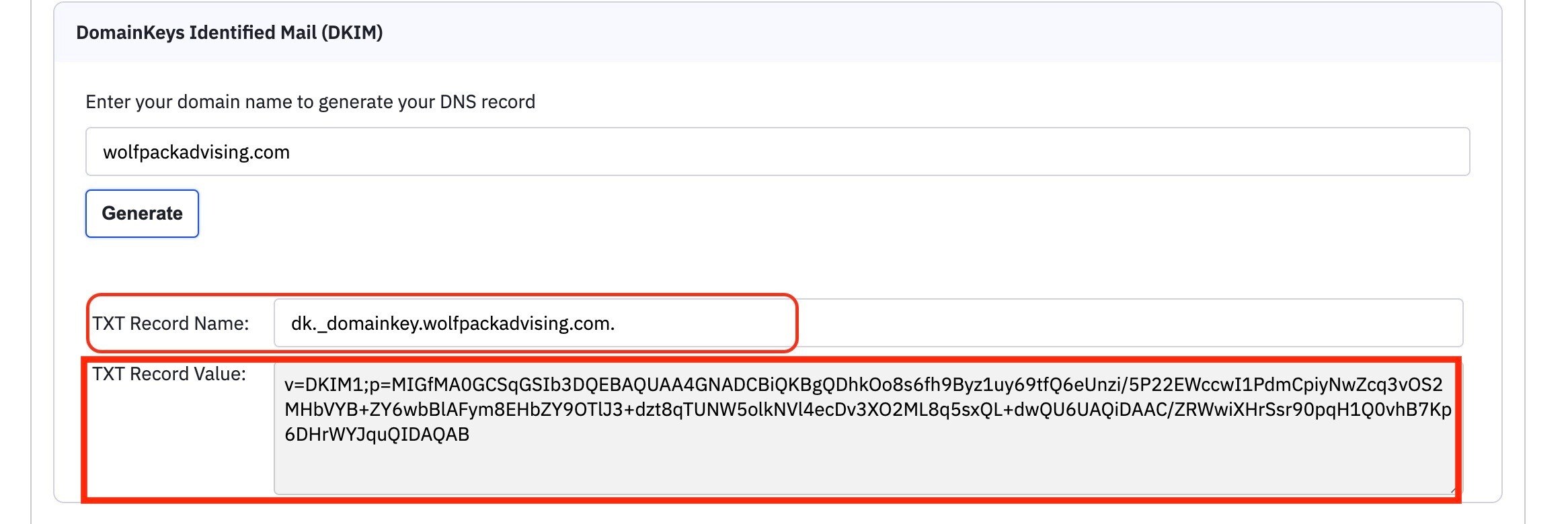
6. In the SPF (Sender Policy Framework) box, enter your domain name, then click the "Generate" button.
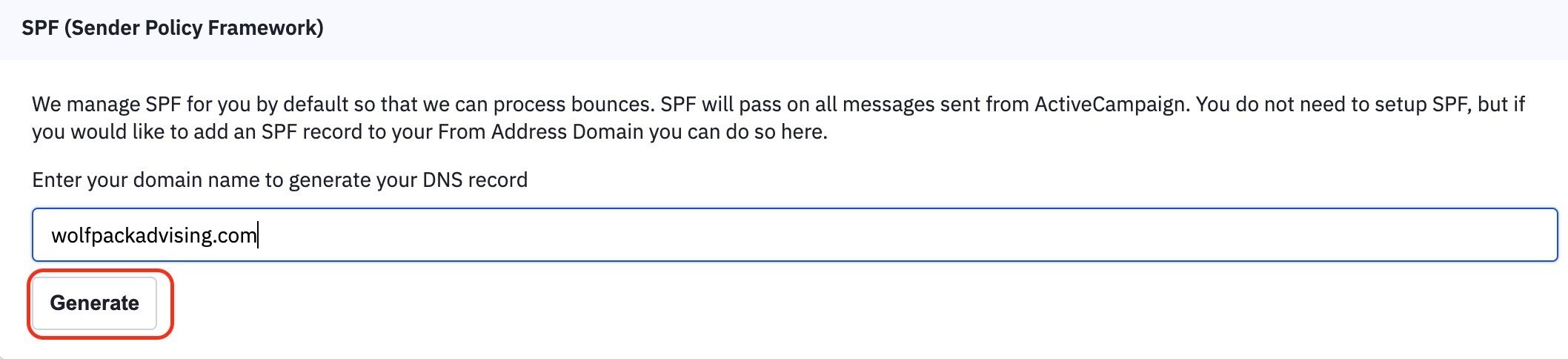
The CRM automatically manages SPF for you, so there's no need to set up SPF yourself. All messages sent from your CRM will pass SPF checks. But if you want to add an SPF record to your from address domain, you can do so here. Just enter your domain and click Generate to create the record.

And it generates this TXT Record Name and the TXT Record Value.
Copy your DKIM and SPF TXT records, then head over to your preferred DNS host. To make it easier, here are some of the most popular DNS providers:
In this case, we use Cloudflare and we already have a TXT record set up for wolfpackadvising.com.

If you need assistance with setting up your DNS, we're here to help.
