The article introduces the Deal Forecast report, which aids in pipeline management and business forecasting for effective deal management.
The Deal Forecast report offers a comprehensive view of your pipeline status and facilitates effective business forecasting on daily, weekly, or monthly cycles. This report also enables you to analyze historical trends related to forecast accuracy, differentiating between open deals and closed deals.
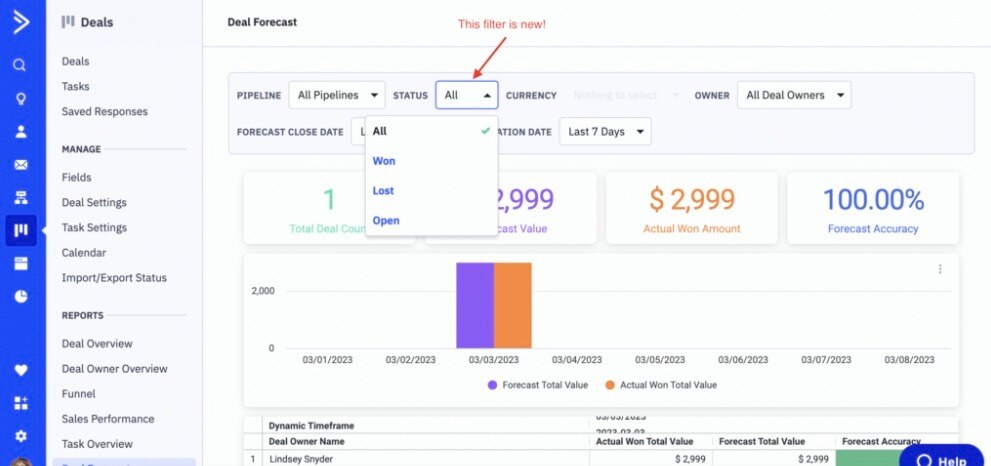
Data Input and Dependence
This report relies on date information provided by deal owners for the "Forecasted Close Date" field associated with each deal.
Key Features
With the Deal Forecast report, you can:
-
Set Date Ranges: Specify a date range to examine metrics within a specific time frame.
-
Measure Forecast Accuracy: Evaluate forecast accuracy both overall and by individual deal owners.
-
Export Results: Export report data in various formats, including CSV, TXT, Excel (2007 or later), JSON, HTML, or Markdown files.
Accessing the Deal Forecast Report
Access to the Deal Forecast report is available to account users assigned to the Admin group and those with permissions to view Deals reports. For more information on user permissions, click here.
To access the report, follow one of these methods:
-
Via the Reports Menu:
-
Via the Deals Menu:
Upon access, the report will load metrics for the last 7 days by default.
Filtering Data in the Deal Forecast Report

Use the filters located at the top of the report to refine your data view. You can filter data by the following criteria:
-
Pipeline: Select all pipelines or a specific one.
-
Currency: Choose from currency types configured for your deals (for categorization purposes only).
-
Deal Owner: Analyze data for all deal owners or a specific deal owner.
-
Forecasted Close Date (Date Range): Customize the display range based on deal owners' input.
-
Deal Creation Date (Date Range): View deals created within a specific timeframe.
To apply filters, click the dropdown for the desired filter and select your preferred option. The report will automatically update and display filtered results.
Information Included in the Deal Forecast Report
Deal Forecast Stats

At the top of the report, four key statistics provide quick, high-level insights based on your selected parameters. These stats rely on data entered into the "Forecasted Close Date" field for your deals and include:
-
Total Deal Count: The total number of deals categorized as Won, Lost, or open with a forecasted close date.
-
Forecasted Value: The total value of deals with forecasted close dates.
-
Actual Value Marked Won: The total value of deals marked as "Won" with forecasted close dates.
-
Forecast Accuracy: A measure of forecast accuracy. For instance, a deal forecasted to close on a specific date and marked as "Won" on the same date reflects 100% accuracy. Deviations result in lower accuracy percentages. Clicking on these stats allows you to export relevant deal details.
Dynamic Timeframe Chart

Below the Deal Forecast Stats, the Dynamic Timeframe Chart presents total forecasted values (purple bars) alongside actual values marked as won (orange bars) over various time periods. Hover over bars to view the timeframe and total values. Click on bars to export deals corresponding to specific periods.
Dynamic Timeframe Table

Located below the Dynamic Timeframe Chart, the Dynamic Timeframe Table provides metrics for each deal owner, including Actual Won Total Value, Forecast Total Value, and Forecast Accuracy. Clicking on these metrics allows you to export-related deal data.
Deal Level Detail Table

This table lists detailed information for all deals relevant to the report, providing a granular view of data. You can download and export this table to share with your team or integrate it with external data sources. The table includes:
-
Deal value
-
Stage
-
Pipeline
-
Deal Owner
-
Contact name
-
Contact email
-
Forecasted close date
-
Status date changed
-
Status
To export the Deal Level Detail Table:
-
Hover over the Form Submission Details row to reveal three vertical dots on the right.
-
Click "Download Data."
-
In the modal popup, select your preferred file format (CSV, TXT, Excel, JSON, HTML, or Markdown).
-
Click "Download" to save the table to your computer.


