We will walk you through your CRM dashboard and give you a quick overview of its features
Summary
Hey there! In this video, I'll walk you through your CRM dashboard and give you a quick overview of its features. The dashboard is the first thing you see when you log in, and you can access it from any tab by clicking the Wolfpack logo. I'll show you how to create campaigns and add contacts, deals, and lists directly from the dashboard. We'll focus on the marketing tab, but I'll also touch on the e-commerce section. I'll explain how you can customize and rearrange the widgets on your dashboard, and I'll go over the different widgets available, such as pipelines, tasks, interaction rate, email templates, contact trends, top contacts, interaction trends, automations, and campaign statistics. Finally, I'll show you the recent activities section on the right-hand side. So, let's dive in and make the most of your CRM dashboard! 🚀
About the WolfPack Advising CRM Dashboard
The Marketing Dashboard provides a convenient overview of key metrics that are crucial to your business. It serves as the initial page that greets you upon logging into your account.
The Create Button
To initiate any of the following actions, utilize the "Create" button situated in the upper right corner of your dashboard:
-
Create a campaign
-
Add a contact
-
Add a deal (This option is available for customers with the Marketing and Sales CRM bundle.)
-
Add a list
Contacts Widget
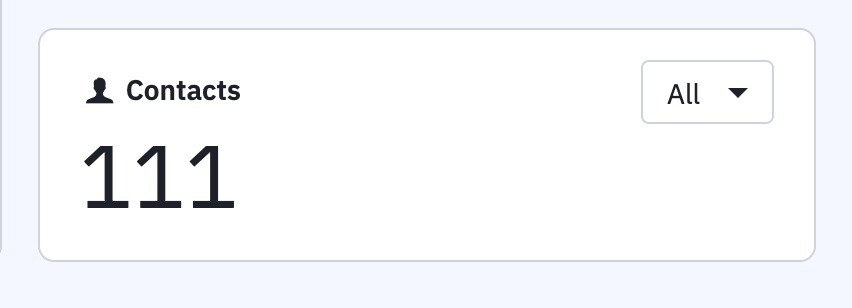
The Contacts widget is a useful tool to track your account's total number of contacts. It provides valuable information about your contact database and allows you to easily switch between viewing "All" contacts or just the "Active" ones. This feature comes in handy when managing your contacts and keeping track of their status.
Contact Trend Widget
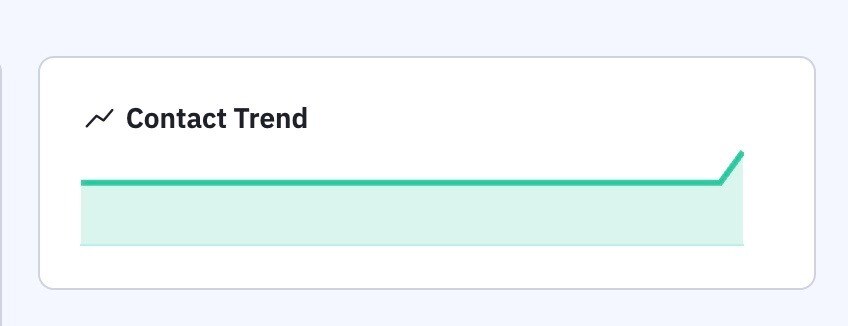
The Contact Trend widget provides a convenient and visually appealing snapshot of your account's total number of contacts over a specific period. By simply clicking on the widget, you will be redirected to the comprehensive Contact Trends report for more detailed information. This feature is designed to help you track and analyze the growth and fluctuation of your contact database easily.
Top Contacts Widget
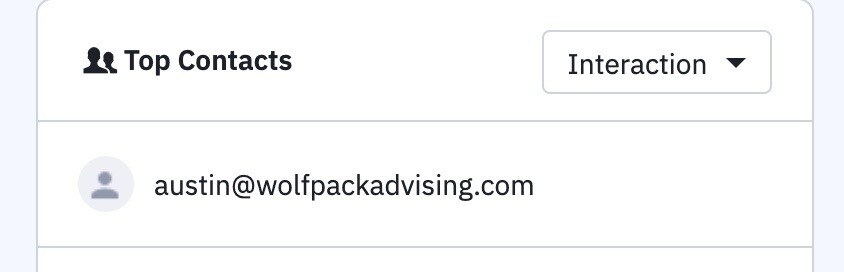
The Top Contacts widget provides a convenient overview of the most engaged contacts in your account. By default, it shows contacts who have recently interacted with your materials. You can also customize the view by selecting the option to display top contacts based on their contact score points earned.
Campaigns Widget
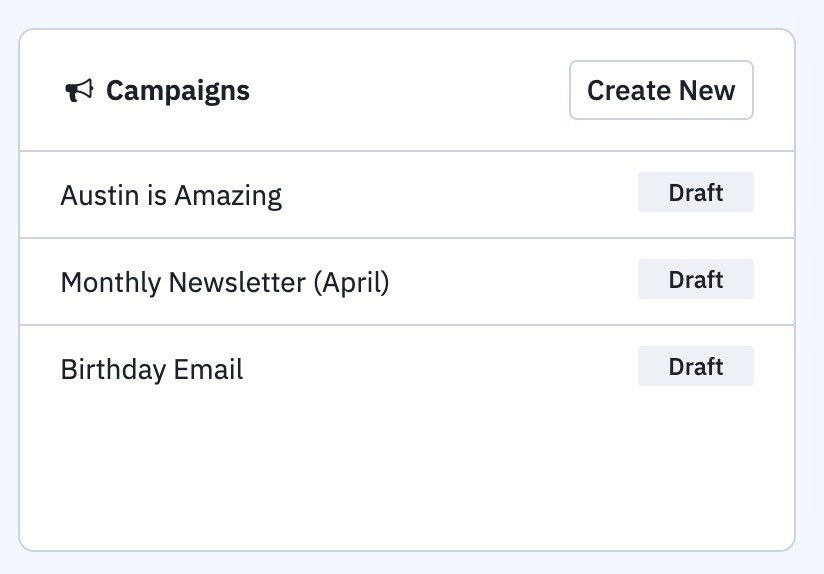
Efficiently access and manage your campaigns. Monitor their progress, create new campaigns, and stay on top of their status.
Manage Templates widget

Quickly access templates with ease using the Manage Templates widget. This convenient feature allows you to visit any template in an instant. Additionally, you can efficiently manage your templates directly from the Campaigns overview page. Stay organized and streamline your workflow by utilizing this time-saving tool.
Automations widget
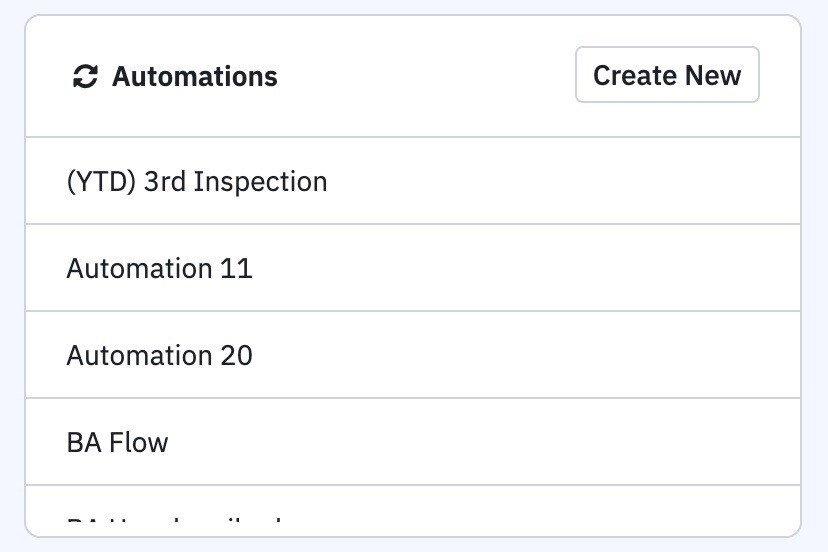
The Automations widget allows users to quickly access recent automations, monitor their status, and track the number of contacts that have entered and completed an automation. Additionally, users can conveniently build a new Automation by clicking on the "Create New" button.
This feature provides an efficient way for users to manage their automations and stay informed about their progress.
Interaction Rate and Interaction Trend Widgets
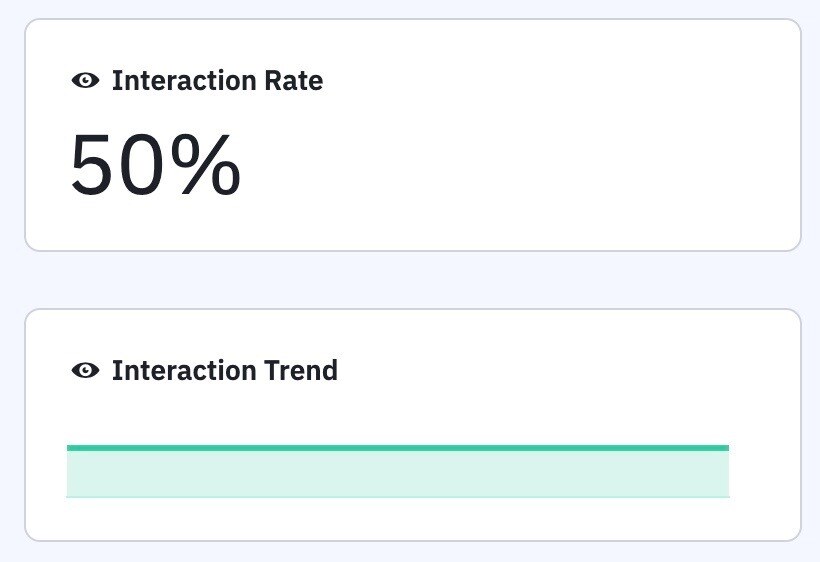
The Interaction Rate widget presents the average number of opens and clicks for your last ten campaigns as a percentage. Meanwhile, the Interaction Trend widget illustrates this percentage over a longer timeframe.
My Tasks Widget
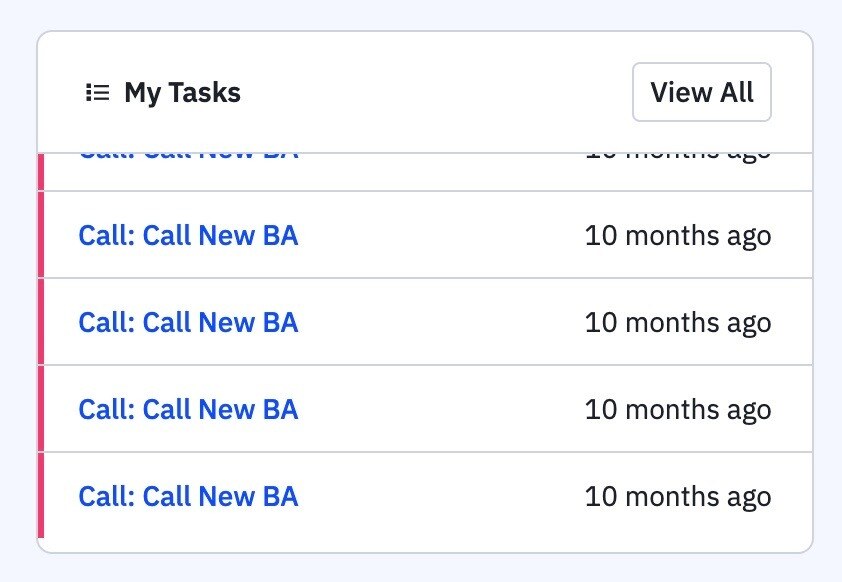
The My Tasks widget is specifically designed for customers who have the Marketing and Sales CRM bundle. It serves as a personalized task summary for each user in your ActiveCampaign account who has access to the Sales section of the platform. To view a comprehensive list of tasks, we recommend visiting the Manage Tasks page in your account. Thank you for choosing our services.
Pipelines widget
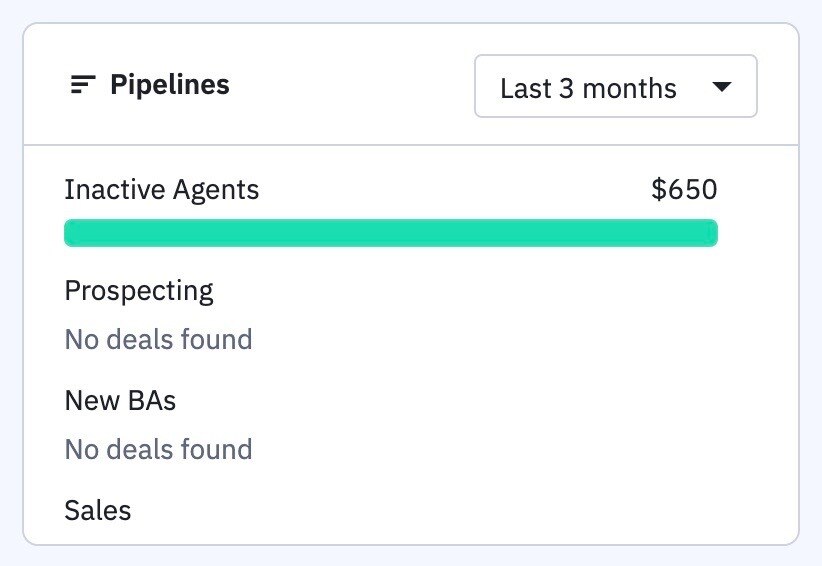
The Pipelines widget is a valuable tool for customers who have the Marketing and Sales CRM bundle. It allows you to effortlessly view a summary of the number of new deals that have been entered over a specific period of time.
To customize your view, simply use the dropdown menu to choose a different time frame. However, if you require more detailed reporting, we recommend accessing the comprehensive Deal Forecast report.
Moving, Adding, and Removing Widgets On The Dashboard
In order to move, add, and remove widgets on the dashboard, simply follow these steps:
-
To move a widget to a new location on your dashboard, click and drag the widget to the desired spot. As you do this, you will notice gray perforated boxes appearing to indicate where you can drop the widget.
-
If you want to add a new widget to your dashboard, find the gray tab located at the bottom center of your screen. This tab contains widgets that are not currently displayed on the dashboard. Simply click on a widget from this tab to add it to your dashboard.
-
To remove a widget from your dashboard and store it in the bottom tab, hover your mouse over the desired widget until you see an "X" button appear at the top right corner. Click on the "X" button to remove the widget. Once removed, it will be placed in the bottom tab for later use.
By following these instructions, you will be able to easily manage and customize the widgets on your dashboard.
If you have any further inquiries regarding the dashboard, please feel free to reach out to our support team.


