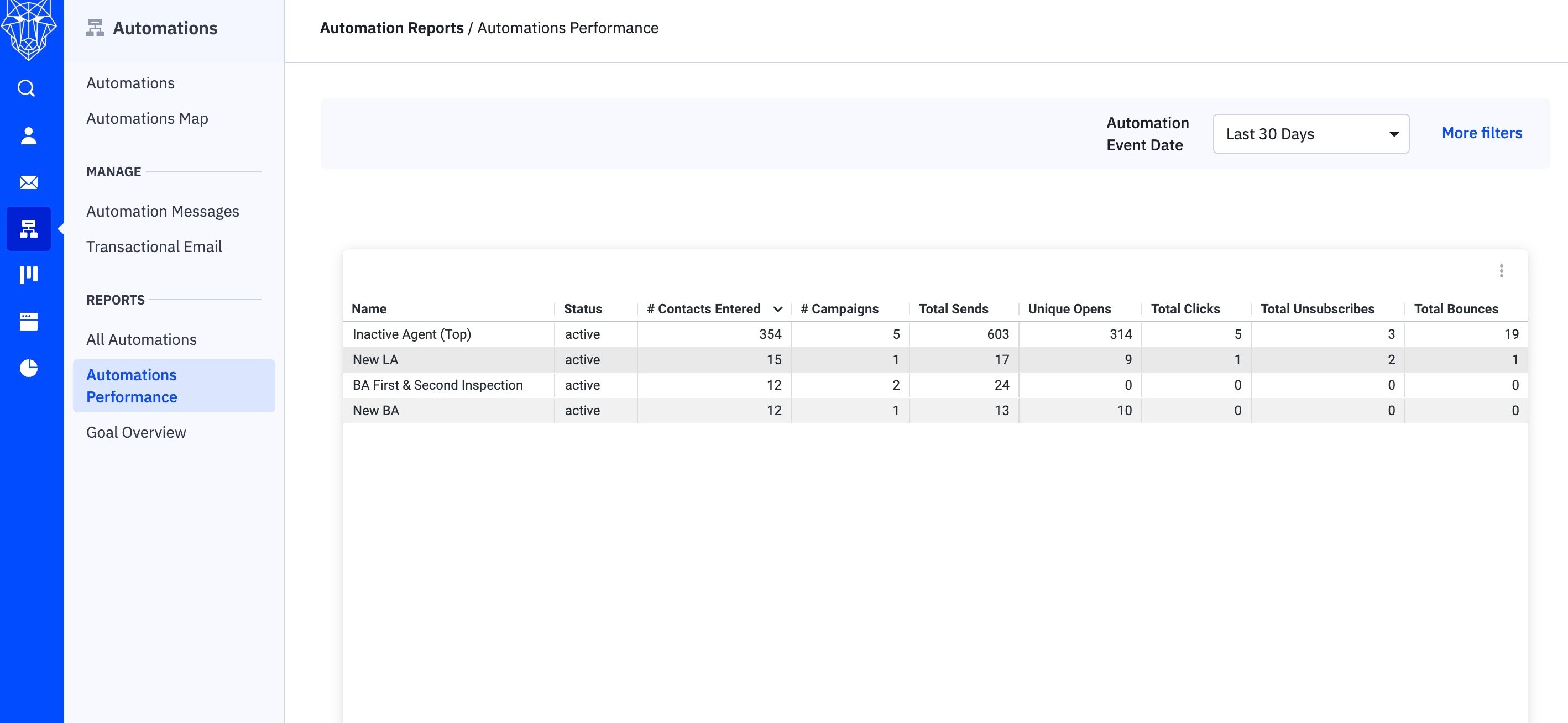This article provides an overview of the Automations Performance report, including its features, how to access and how to export the data.
The Automations Performance report shows you how well your automations are doing. It tells you how many contacts have entered your automations and how your automation campaigns are performing.
Here Are Some Important Things To Know About Automation Performance Report
-
You can see metrics like the number of contacts that are entered and campaign metrics.
-
You can choose a specific date range to analyze the metrics.
-
You can export the data in different file formats like CSV, TXT, Excel, JSON, HTML, or Markdown.
Only users assigned to the Admin group in an account can access this report. If you want to learn more about user permissions, you can visit the link provided.
It's important to know that all email opens from Apple Mail clients, including those using iOS 15 with Mail Privacy Protection (MPP) enabled, will be included in these metrics. If you want to learn more about MPP, you can visit another link provided.
Accessing The Automation Performance Report
To access the Automations Performance report, you can go to Reports > Automation Reports > Automations Performance.
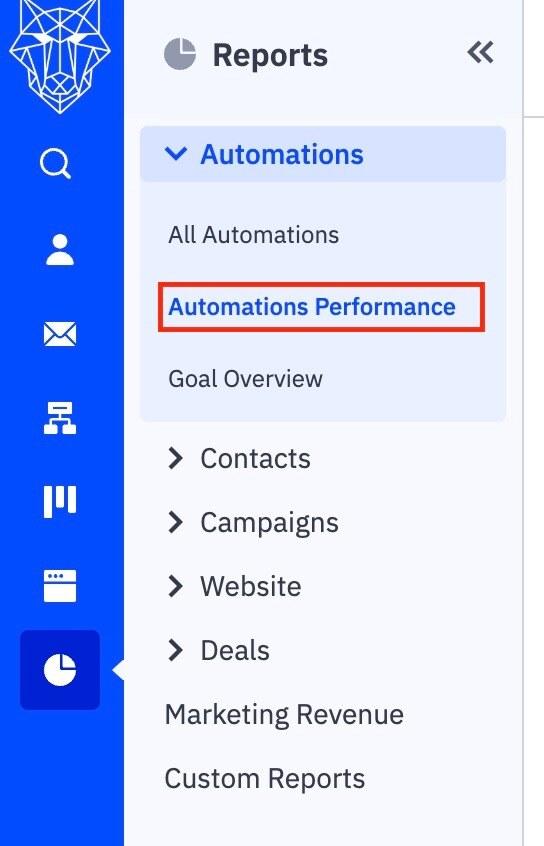
Alternatively, you can also go to Automations > Automations Performance.
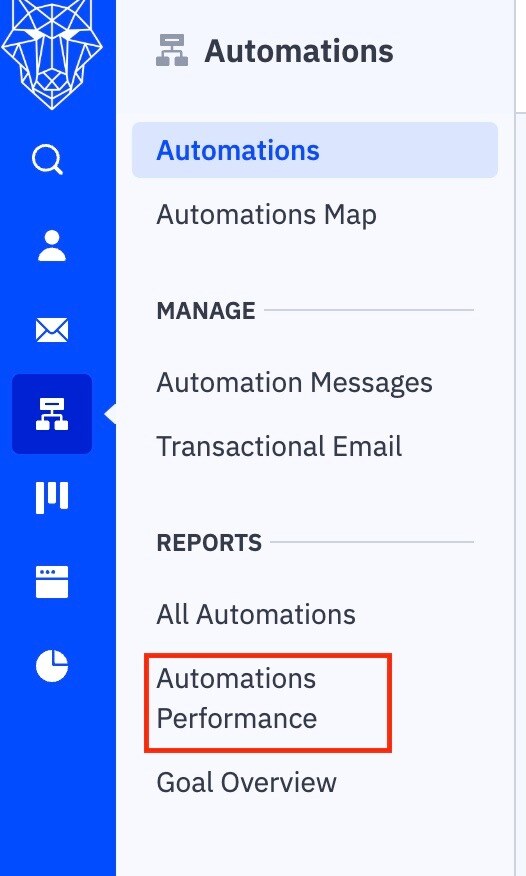
When you open the report, you will see a table showing all automations with at least one sent campaign, along with their overall campaign metrics. By default, the data shown is for the last 7 days.

You can use the "Automation Event Date" dropdown at the top of the report to view metrics for different time periods.
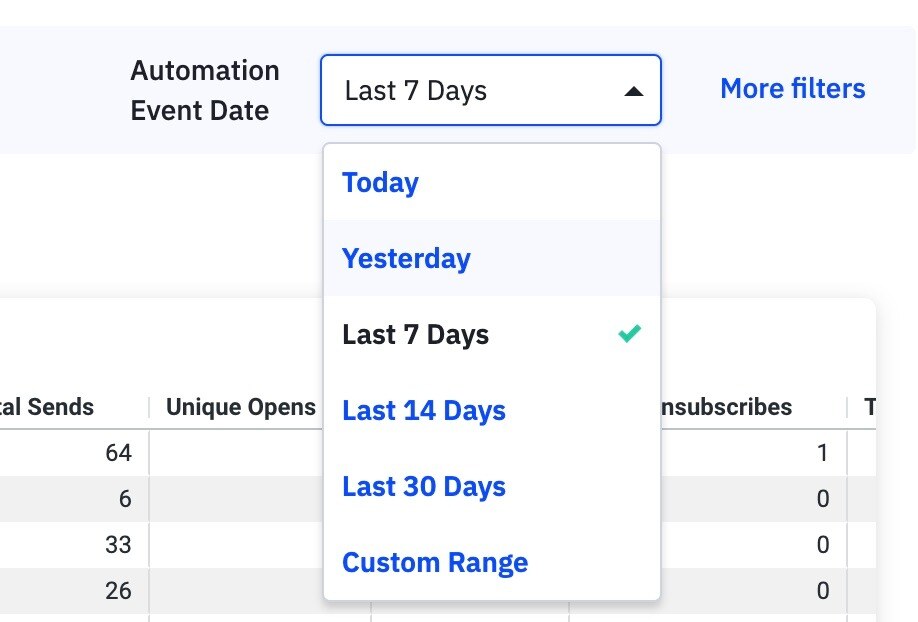
You can sort the data by date or any other column by clicking on the column header in the table.

Clicking on the name of an automation in the report will take you to the report overview for that specific automation.

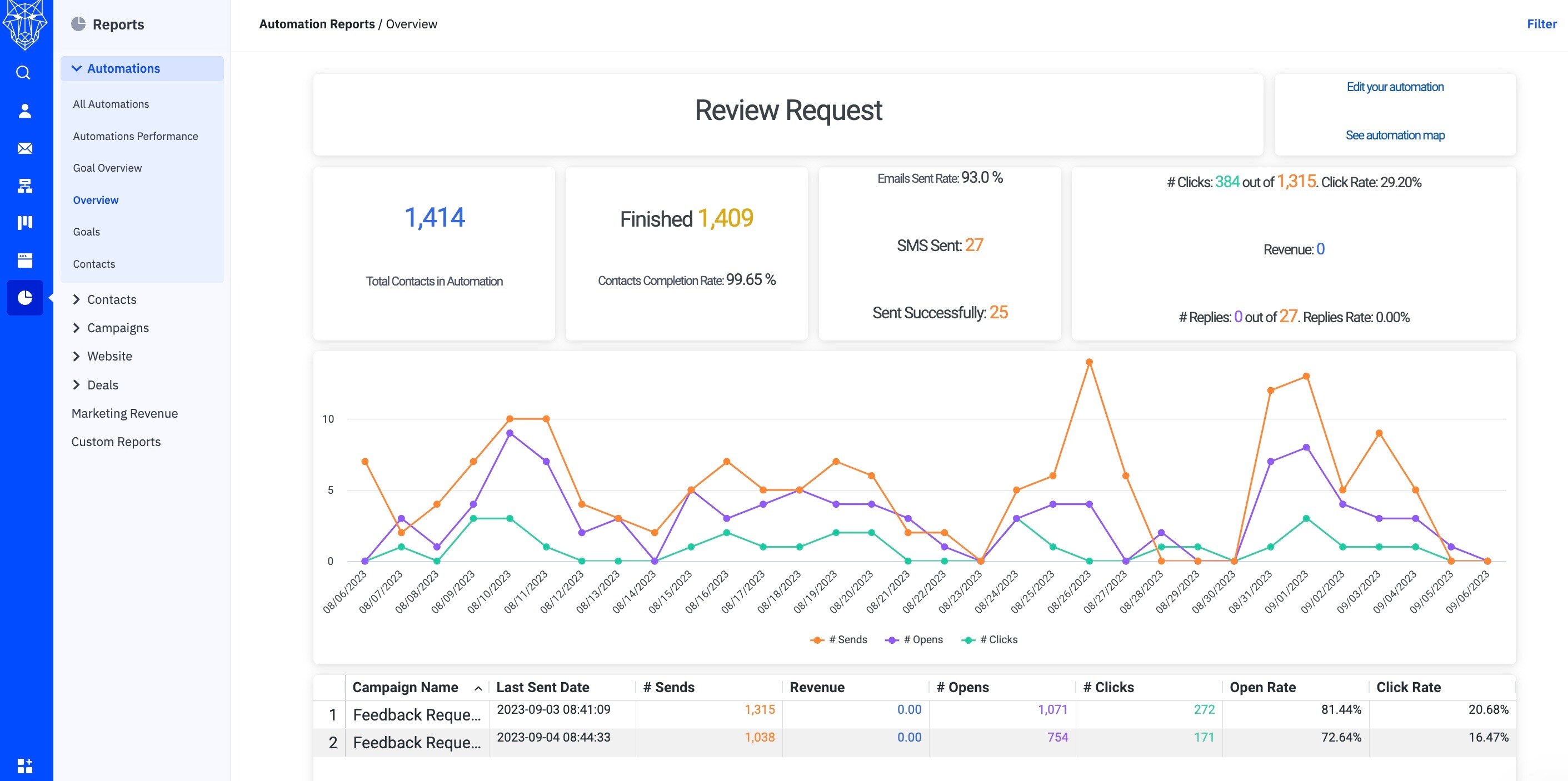
The Information In Your Automations Performance Report
-
Name: The name of the automation.
-
Status: The status of the automation (Active/Inactive).
-
Contacts Entered: The total number of contacts that entered the automation.
-
Campaigns: The total number of campaigns in the automation that have been sent to at least one contact.
-
Sends: The total number of campaign sends in the automation.
-
Opens: The unique number of the campaign opens.
-
Clicks: The unique number of campaign clicks.
-
Unsubscribes: The number of campaign unsubscribes.
-
Bounces: The number of campaign bounces.
-
Open Rate: The percentage of unique campaign opens compared to the total number of campaign sends.
-
Click Rate: The percentage of unique campaign clicks compared to the total number of campaign sends.
-
Unsubscribe Rate: The percentage of campaign unsubscribes compared to the total number of campaign sends.
-
Forward Rate: The percentage of unique campaign forwards compared to the total number of campaign sends.
-
Bounce Rate: The percentage of campaign bounces compared to the total number of campaign sends.
How To Export The Automation Performance Report
-
Hover your mouse over the "Bounce Rate" column and click the vertical ellipsis that appears.
-
Click "Download Data."
-
Choose the file format you want (CSV, TXT, Excel, JSON, HTML, or Markdown) and click "Download."
Please note that this report has a timeout period of 90 seconds. If it takes longer than 90 seconds to export the report, the exported file will be empty. In that case, you can try refreshing your browser and exporting the report again.