This article explains how to add an If/Else step, email notification, and Google Sheet for contacts who do not open emails.
In setting up the automation that will send an email notification if a contact does not open an email, you can use the If/Else step with the condition "Has not opened (name of campaign)". On the Yes path, you can insert the notification email step. Please see screenshot below:
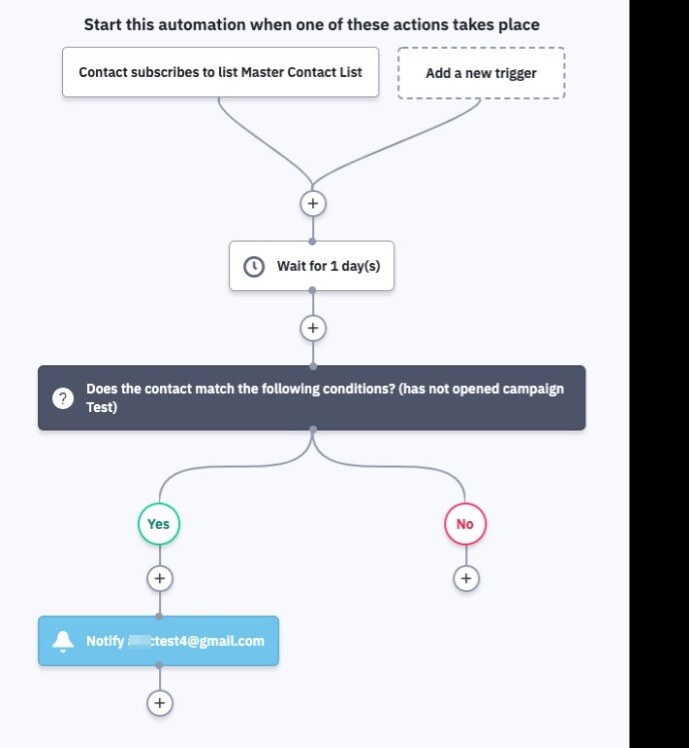
You can also personalize the message to include the contact's information in the notification email. See here for a quick example:
For illustration purposes, the notification email will look like this, complete with the contact's details.
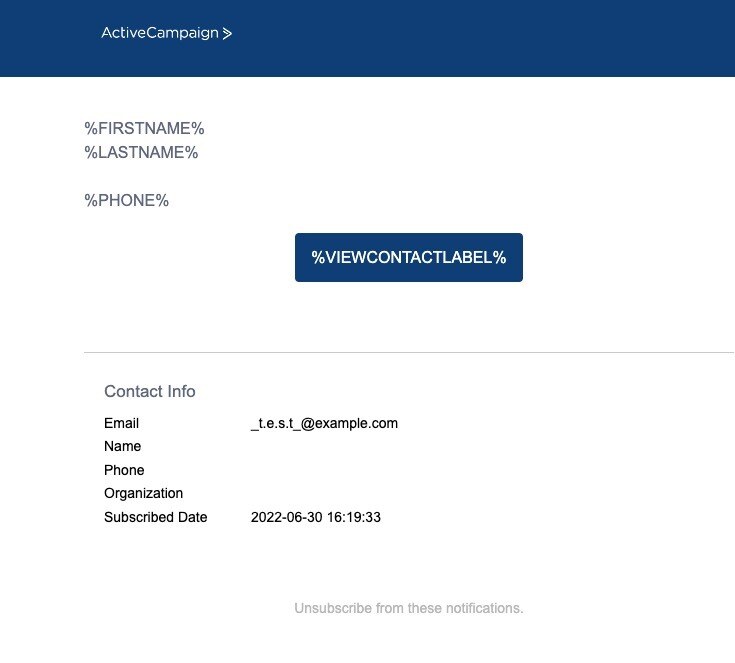
Please take note that the automation will not send the notification email as a Google Sheet. The only option for Google Sheets is to insert the step to update a row on the sheet rather than using the step to send the notification email. Below are some quick videos:
And if you'd like, you can add the Google Sheets step, followed by the notification step, to be notified when the sheet has been updated.
